All Resources
You can start create a test by pressing the Red button with + on the Tests tab. After naming your test you will see the following screen.
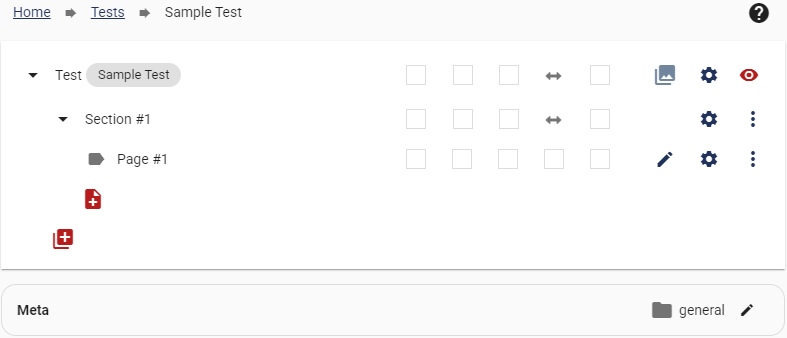
A test consists of sections and pages. Sections act as main test categories while pages includes the questions. You can rename the sections and add pages with the associated subject to make a test with multiple categories
You can create sections like Math, Geography, ad Science to create a Test that includes all of these subjects. You also need to add questions about these subjects to the pages of each subject.
You can delete the added questions by clicking on the Bin icon or edit them by clicking the Pen icon.
You can also change the importance of a question by selecting 'Required' or 'Ineffective'. 'Required' will make it so the Test-taker can't proceed without answering the question while 'Ineffective' will make the question ineffective.
Fixed: Allows you to fix the order of a question if the page is set to shuffle.
Preview: Allows you to preview the page.
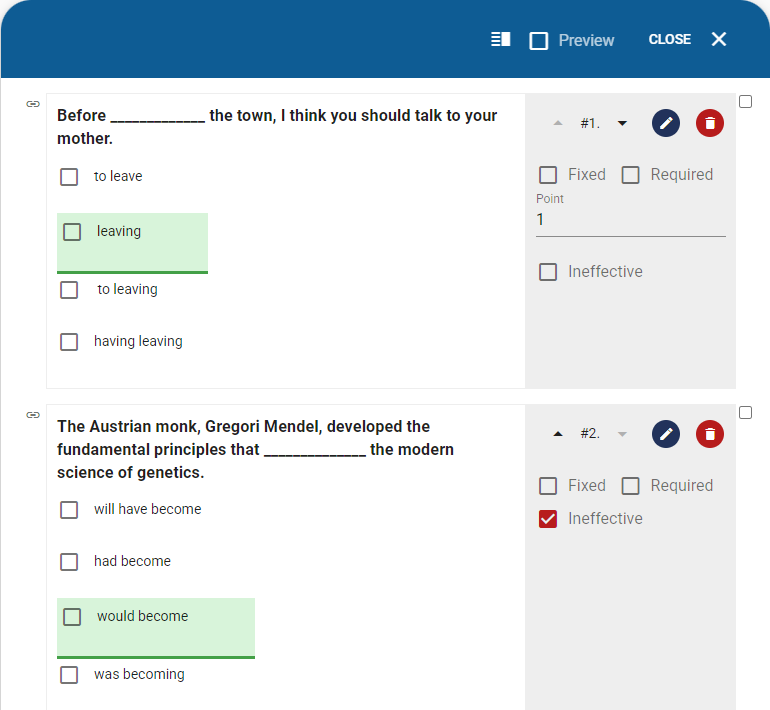
Note: Editing a question in the test screen wont change the original question in the Question bank.
is located only at the level of Sections and Pages. You can change or fix the order of the section or page related to the drop-down menu.
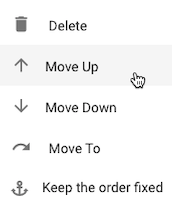
If you fix the order of the Section, even if the Sort Sections Randomly option in the Test Settings is selected, the order of the relevant section is not changed.
If you fix the Order of the Page, even if the Sort Pages Randomly option in the Section Settings is selected, the order of the relevant page is not changed.
Check out the Random Ordering page for more information.
By clicking on the icon

, you can add a new Page, Random Page Picker, or Auto Page Builder to the section.
You can add a New Section to the exam by clicking on the icon

By clicking on the icon

, you can execute and try the exam you are creating. There are two different modes for executing an exam:
You can open the Exam Settings window by clicking on the

icon at the level of the exam.
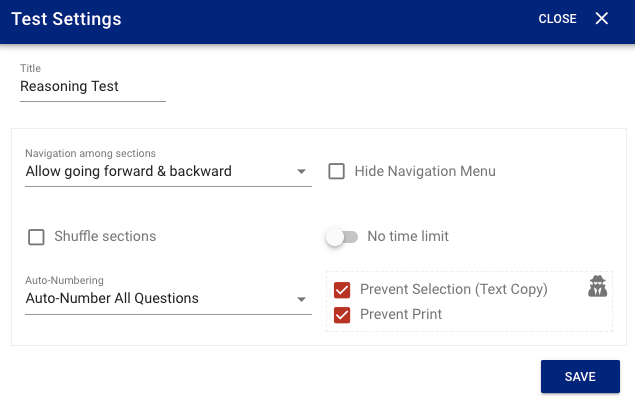
In this window it is possible to modify the following items:
You can open the Section Settings Window by clicking on the

icon at the level of the section.
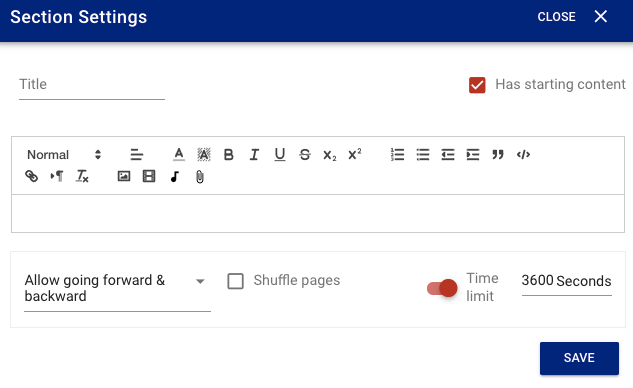
In this window it is possible to modify the following items:
You can open the Page Settings Window by clicking on the

icon at the level of the page.
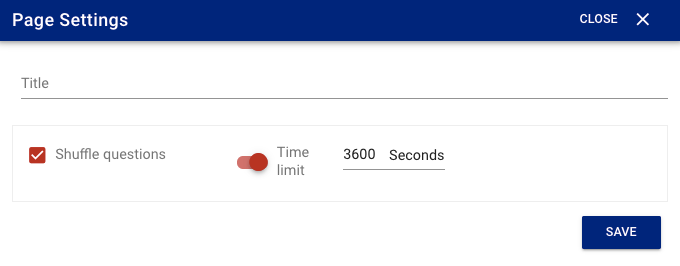
In this window it is possible to modify the following items: