All Resources

The navigation settings of 2 parts of the exam can be adjusted so that the user can move back and forth inside the test:
3 options are available in the Navigation Setting:
There is only one exception to the forward-backward settings: if the section or page has a time limit, the user cannot return after passing the relevant section or page. Examples:
Let’s examine the following example:
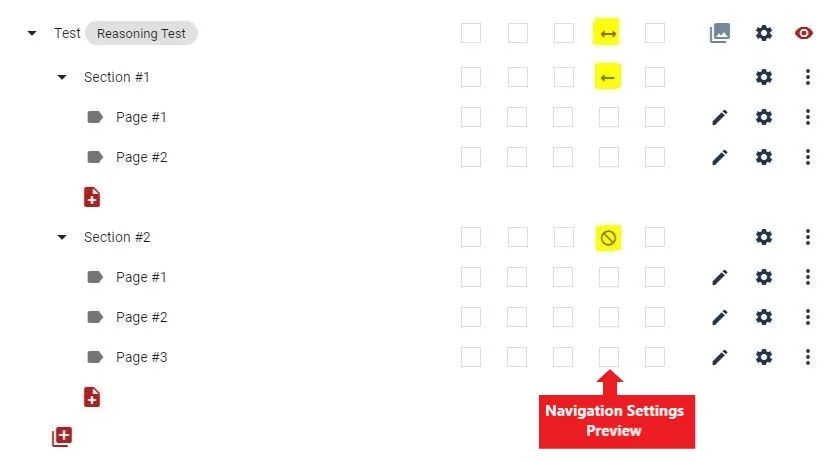
You can run the exam by clicking on the Exam Preview button

and experience how the Navigation Settings work.