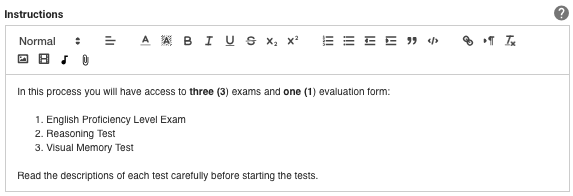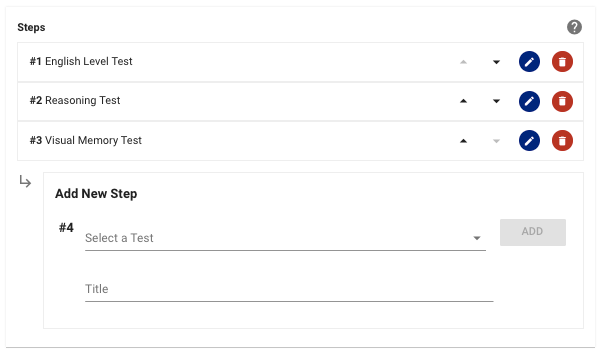All Resources
A task can accommodate one or many exams. Every test or exam is a step in the task.
To create a new task, go to the Tasks option in the Test Invite main menu, and at the bottom of the window that opens, click on the icon

This will open the Task Editor.
The Task Editor consists of 7 tabs:
We will first see how to create a task, and then proceed with step-by-step explanations.
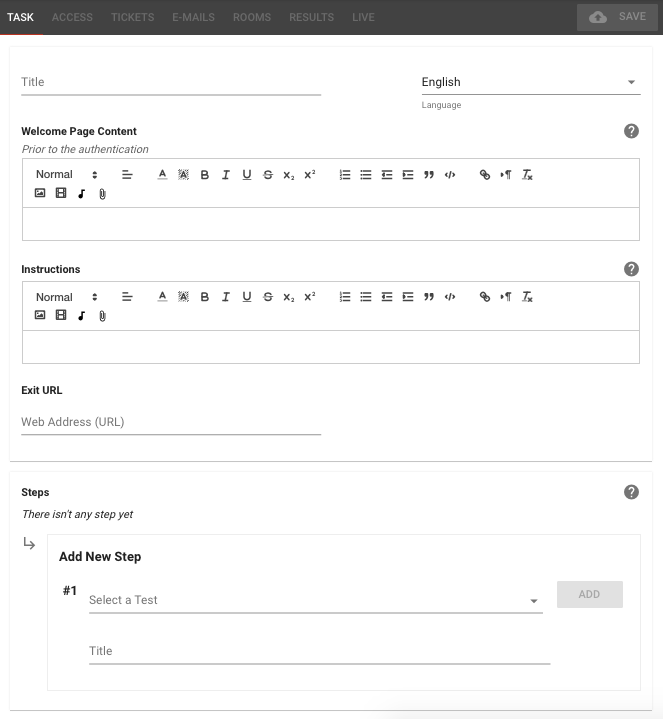
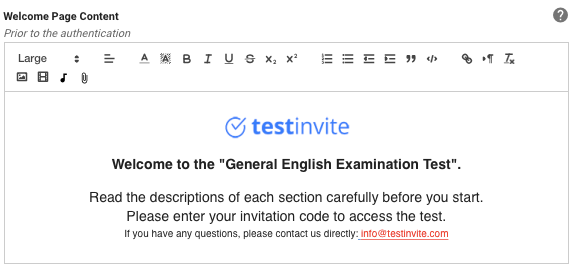
Instructions: the informative content for the task that the user sees after logging in to the task. Using the Rich Content Editor, you can add formatted text, images, audio, video, links, and files to this section.