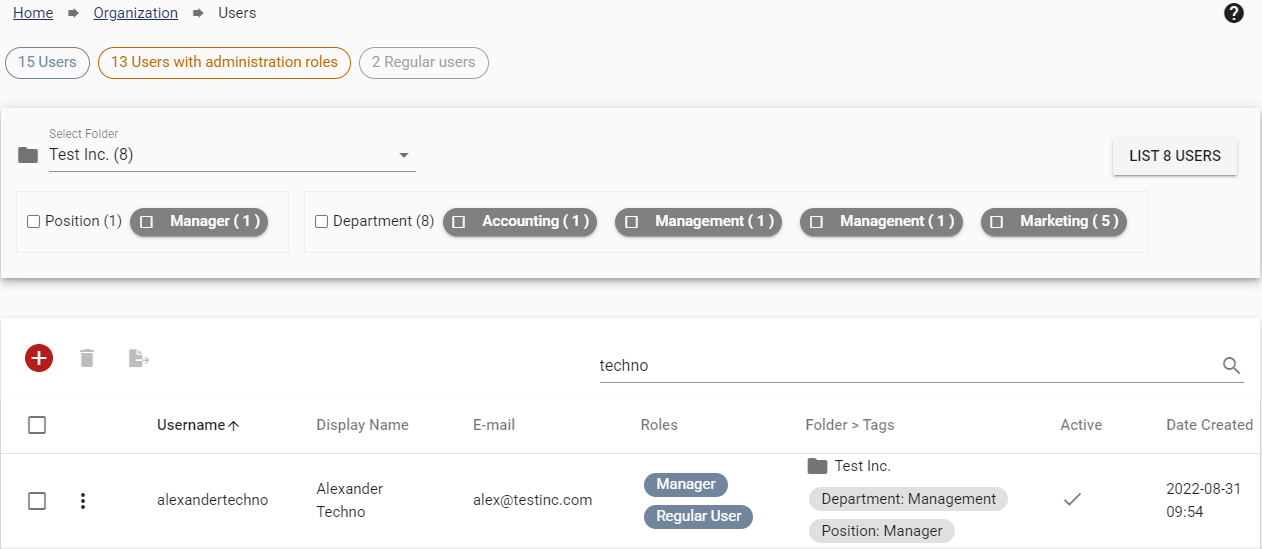All Resources
Listing current users
How to delete a single or multiple users from your organization:
Note: You can temporarily restrict access of a User by changing the User’s status to passive.
How to update the information of a current User:
In the Users tab, find the User you want to update, click on the 3 dots next to the user, and press Edit on the popup menu. You can now change everything about that User.
Note: After editing a users folder you need to refresh the page to see the changes.
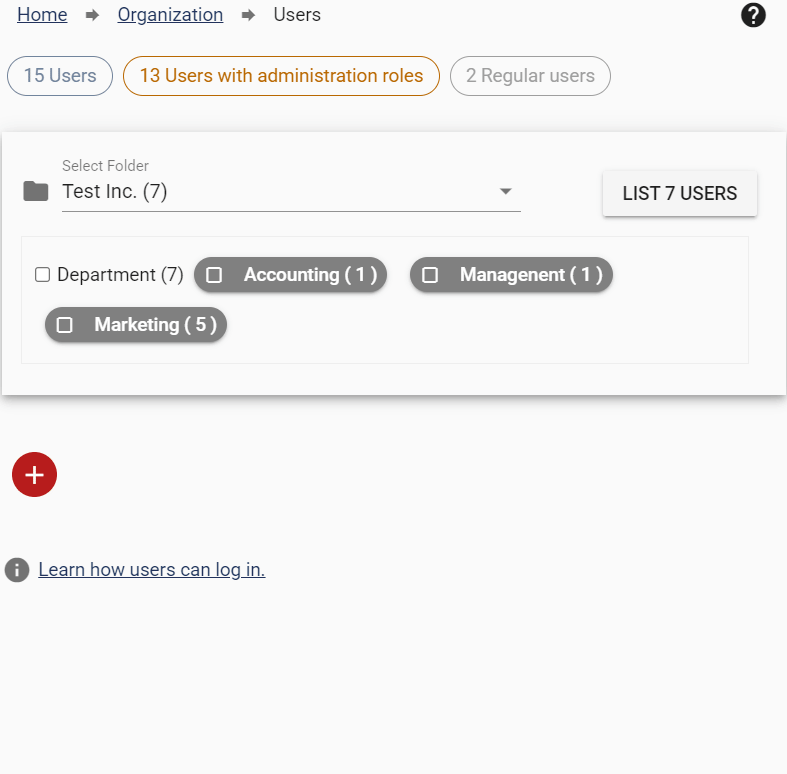
At top of the Users page, you can see the total number of Users you have in your organization. You can also see the user count per assigned Roles (i.e. regular user, manager, operator, editor, question submitter, question bank supervisor, and special role).
Note: If you give a user both the regular user role and the administrator role, that user is counted among the users with the Administrator roles.
To list the users in a folder, first select a folder name from the select folder menu and then click the ''List users''.
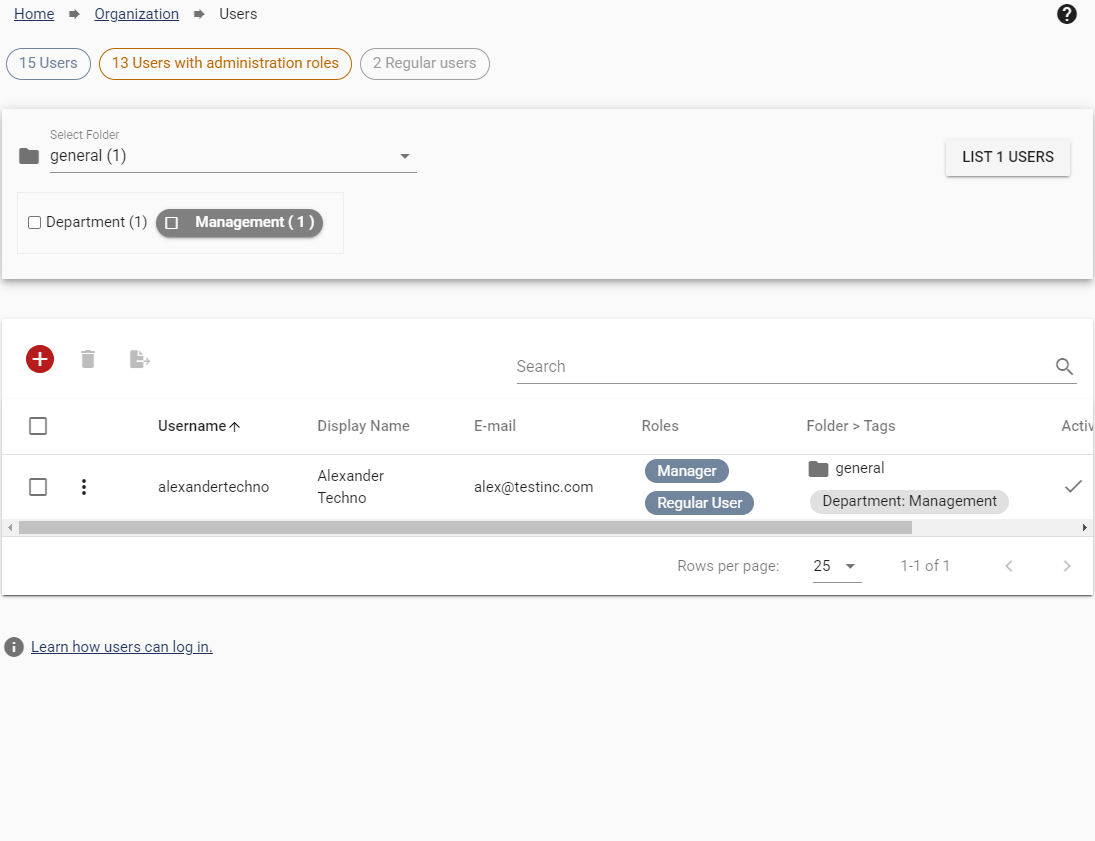
You can list the Users by selecting their associated tags. This lets you find a group of specific Users easily.
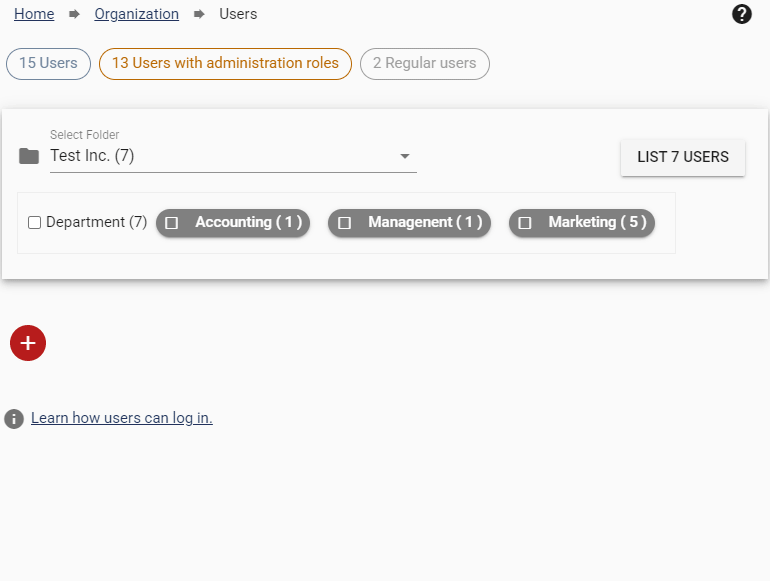
You can use the Search field to search for specific users among the listed Users. You can search by username, display name, e-mail, role, and tag name or value.
Note: Search field is not case sensitive.