All Resources
Start creating your question by typing the question in the Questions tab.
The Test-taker is tasked with matching a set of Items with a set of Options. If the options represent ranks, this counts as a Ranking Question.
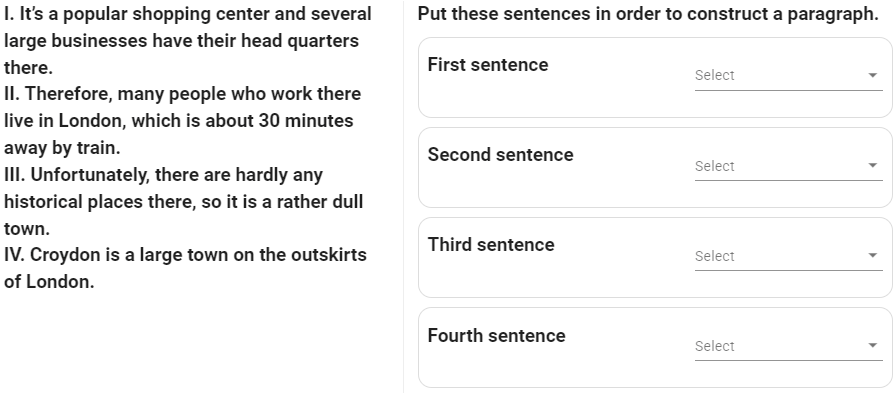
The user matches each item with the options in the common options pool. It is possible to set up to how many times each item added to the common options pool can be matched with one item.

Matching countries with capitals:
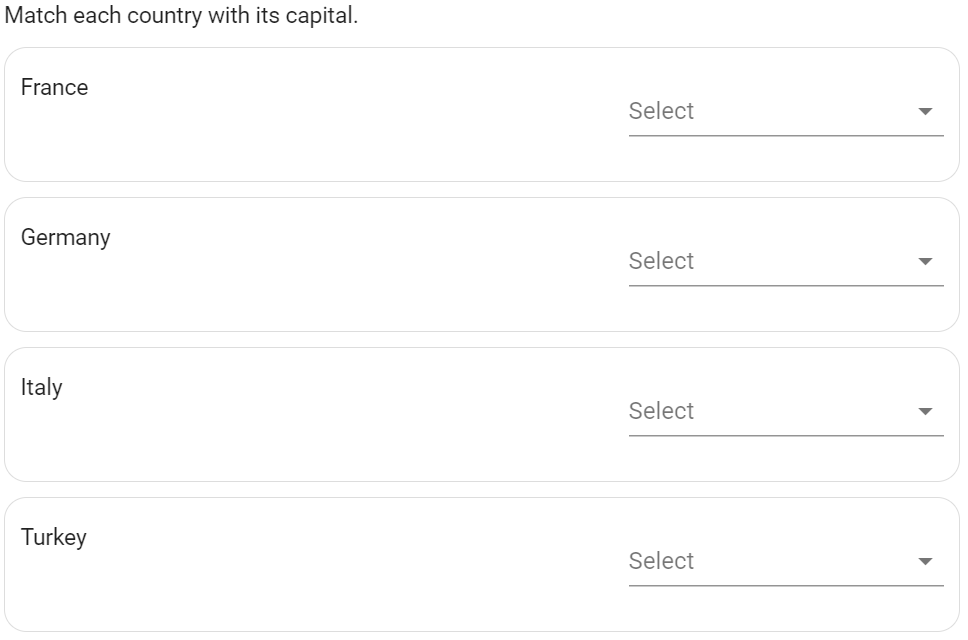
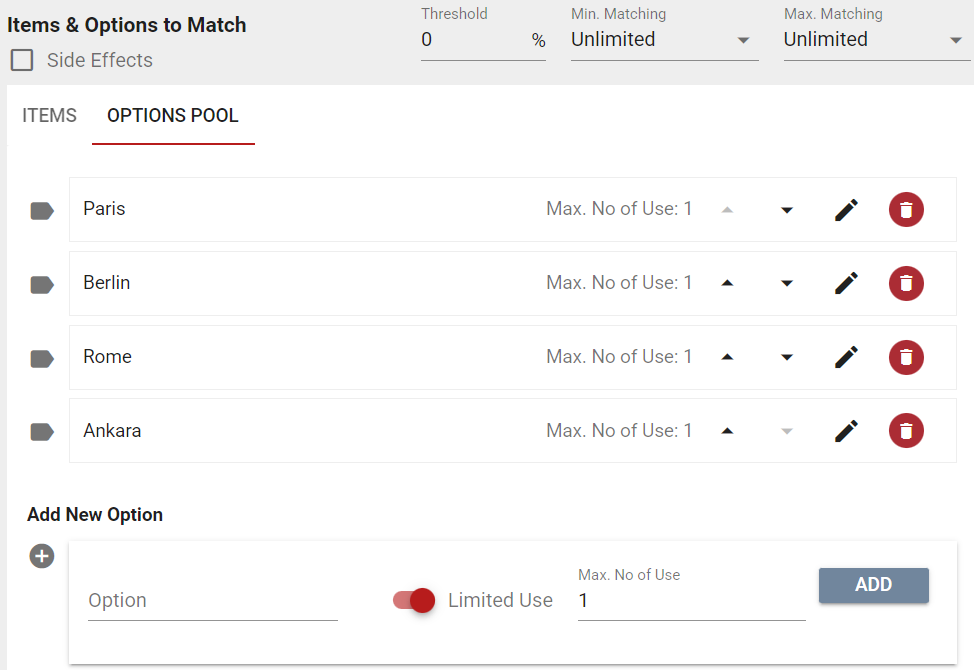
In this way, four countries (items) are listed to the user and the user is asked to match each with one of the four capitals (options). By opening the preview we can view the question we created.

Since we set the Maximum no of use of each option as 1 in the Options pool, if the user matches Germany with Berlin, they will no longer see Berlin again in other matchings.
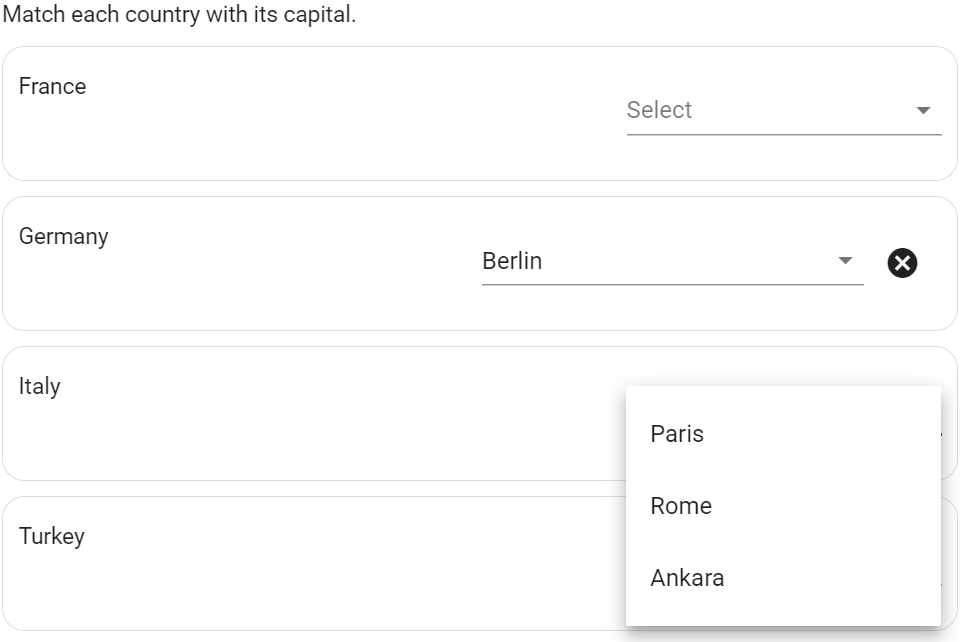
If you want an option to be re-selected, you can increase the Maximum no of use in the options pool.

You can add unique options to items. These options will only appear while an option is being selected for this item.
Matching Countries with Another Neighboring Country
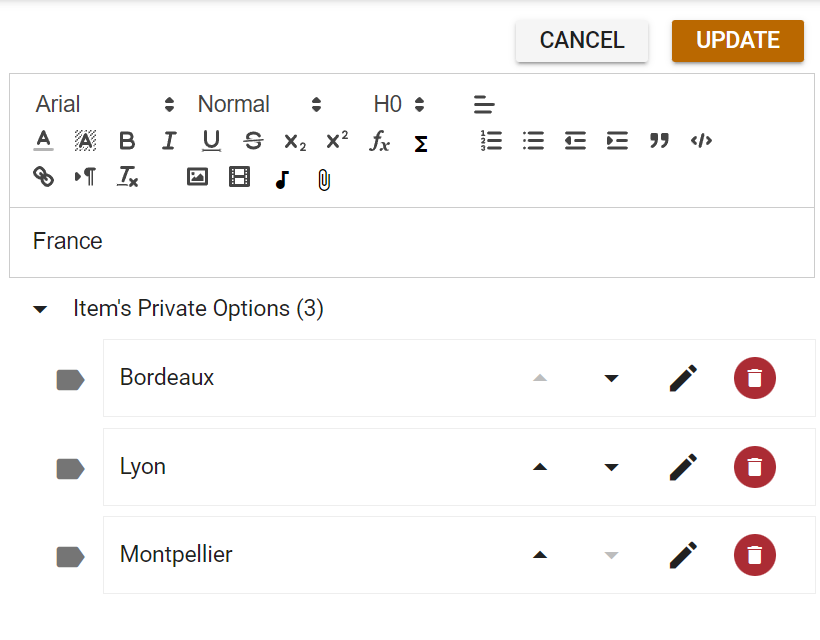
The user will see the unique options for each individual option.
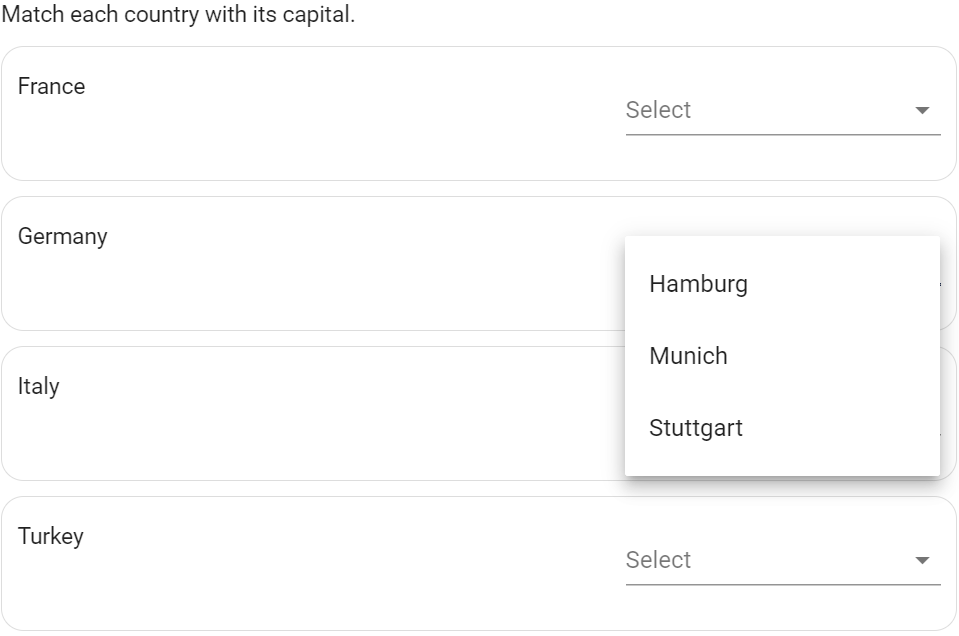

You can offer many items to user, but you may require selection for only some of these items
For example, let's create a question ''Please select the closest and the farthest countries to Turkey.'' You might want to create 3 items, each one to be a Country, and only match two with one of the two options: Closest, Farthest.
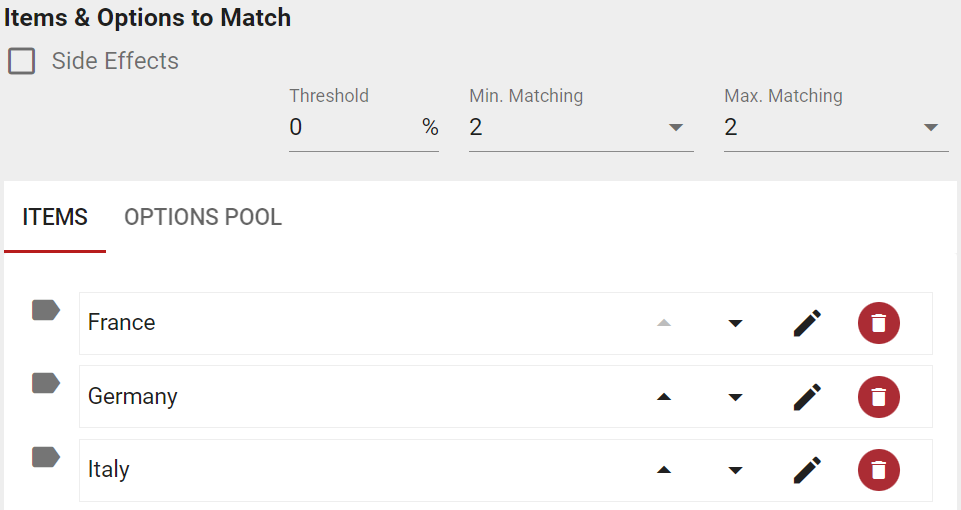
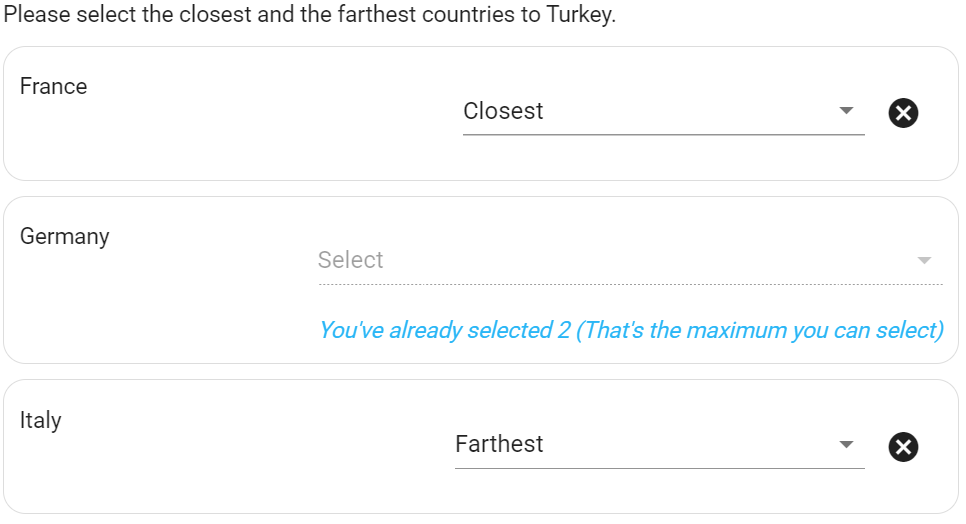
How much each correct match will contribute to the success rate of the user is determined by the Automatic scoring. The user's Total sum of success rate is defined by the correct or incorrect matches they make.
After preparing your question, you can determine how much the success rate will increase or decrease for each item with Automatic scoring. If the user performs the relevant matches, the Success rate that they will get is determined by the Success Rate we determined for that item in the Automatic scoring.
If a user selects 2 options with a %50 Success rate each they will get a %100 score from the question. While selecting 1 option with a %50 Success rate nets them a %50 points from the question.
Example
If the User matches the France item with the Farthest option, the user gets partial success (50%) from this question
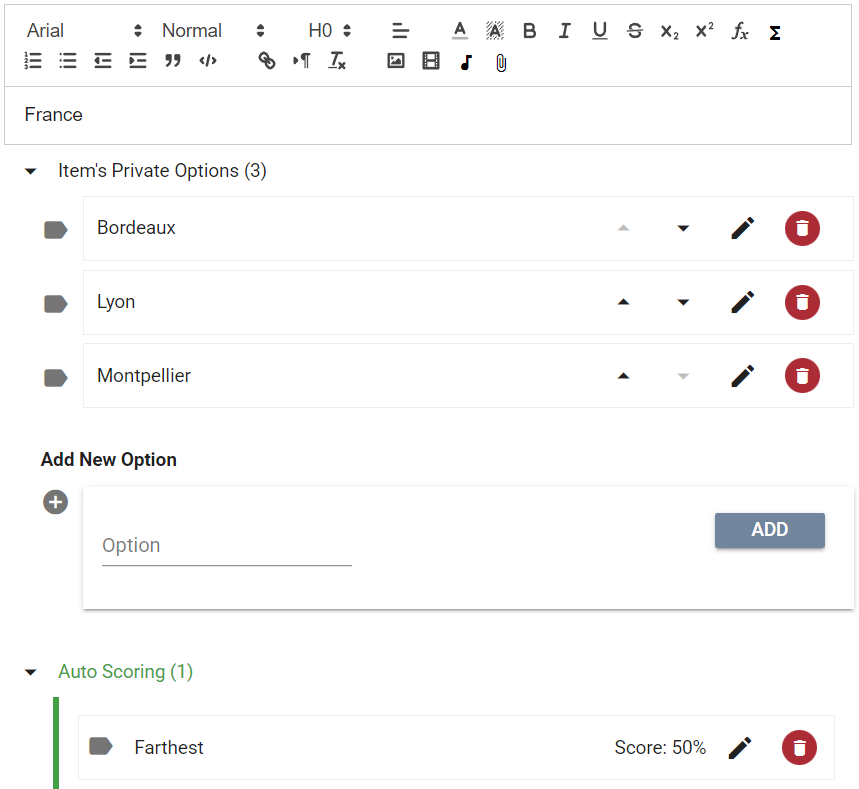
If the user also matches the Closest option with Italy they'll gets Full success (%100) score from this question.

You can add Auto scoring to many items. The user will earn the Total success rate based on the matching and scoring made for each item. You need to divide the Success rate between items to ensure that the Total of the Success Rate adds up to 100%.
You can add a Side effect for each Auto scoring you make.
You can add individual categories to answers. Instead of getting a positive or negative score, the user will get a negative or positive score towards the category you defined for that answer.

If the Test-taker selects ''Get angry'' they'll gain 1 points towards ''Angry'' while selecting ''Act calm and wait for an explanation'' will get them 1 point towards ''Calm''.
In the matching & sorting questions, you can determine how the Test-takers success rate will be affected if they do not match any items. You need to use the Success effect rate of the item left blank feature for this.
We determine how the success rate will be affected when the person answering the question makes a matching for an item, with the Automatic scoring. Similarly, we determine how the success rate will be affected by the Success effect rate of the item left blank if they do not match anything for that item.
Example
In the example above, we added options Paris, Berlin, Rome, and Ankara to the Option pool for items France, Germany, Italy, and Turkey.
Let’s assume that the candidate makes a match for the items France and Germany, but not for the items Italy and Turkey.
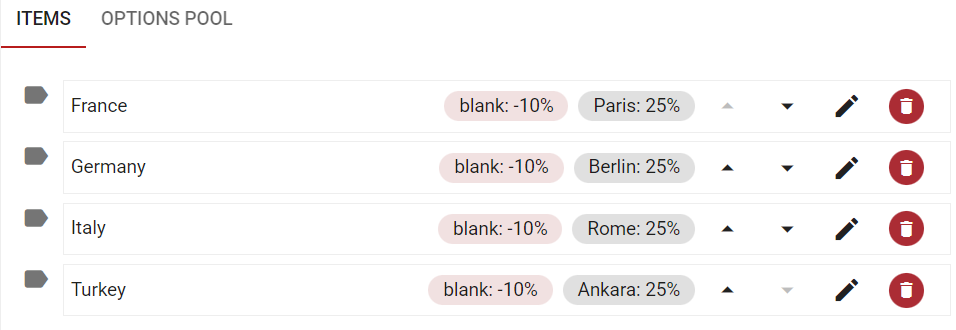
When the user matches the first 2 items right they will get a %50 Succes rate but leaving the other 2 items blank will result in a -%10 Success rate each to a total sum of -%20 Success rate. So the user will only get %30 of the Points from this question which results in getting 3 points from a total of 10.
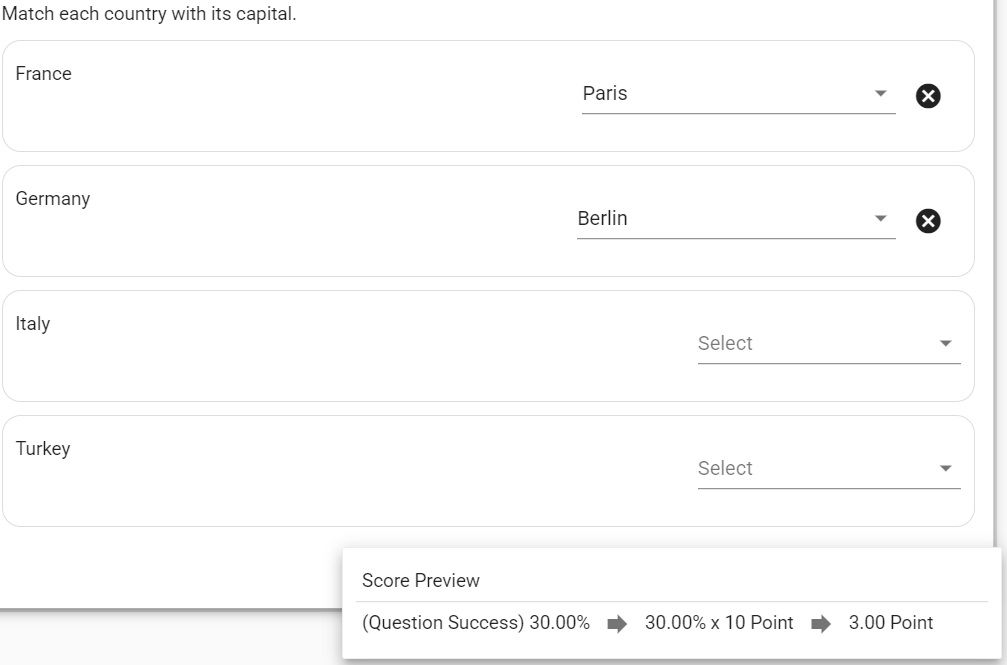

Using the Success effect rate of the item left blank feature, we made every blank match reduce the user Success rate by -%10. We did this by assigning a Negative success rate to blank matches.
Finally, we make the point value of this question 10 because this question actually has 4 matches. So every single right match is worth 2.5 points while leaving a item blank removes 1 point.
Note: The matching questions are perceived as 1 question by the system even with a lot of options. So keep this in mind when determining Success rates and Points for your questions.
You can add Side Effect to non-matched item as well as determining success effect rate.
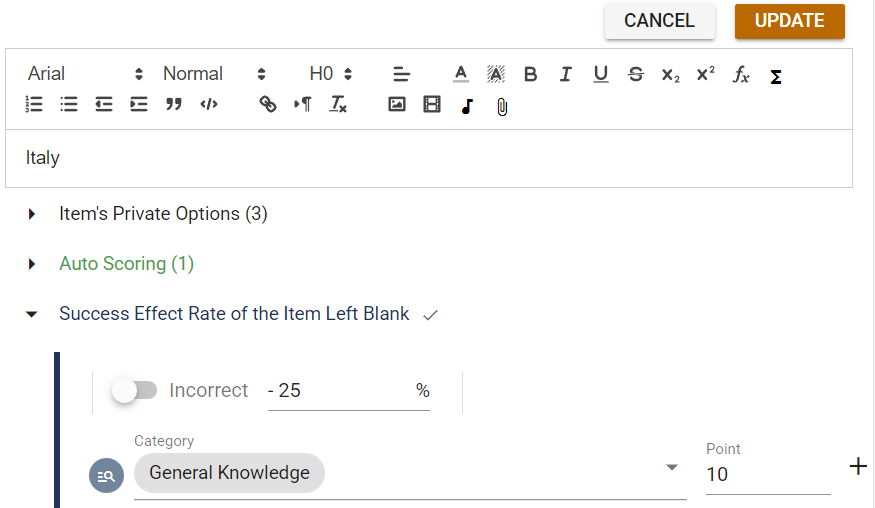
We add the “General Knowledge” category to the blank item as a Side Effect and if the user does not make a match for the item, we determine the user’s score for ''General Knowledge'' to be -2,5.