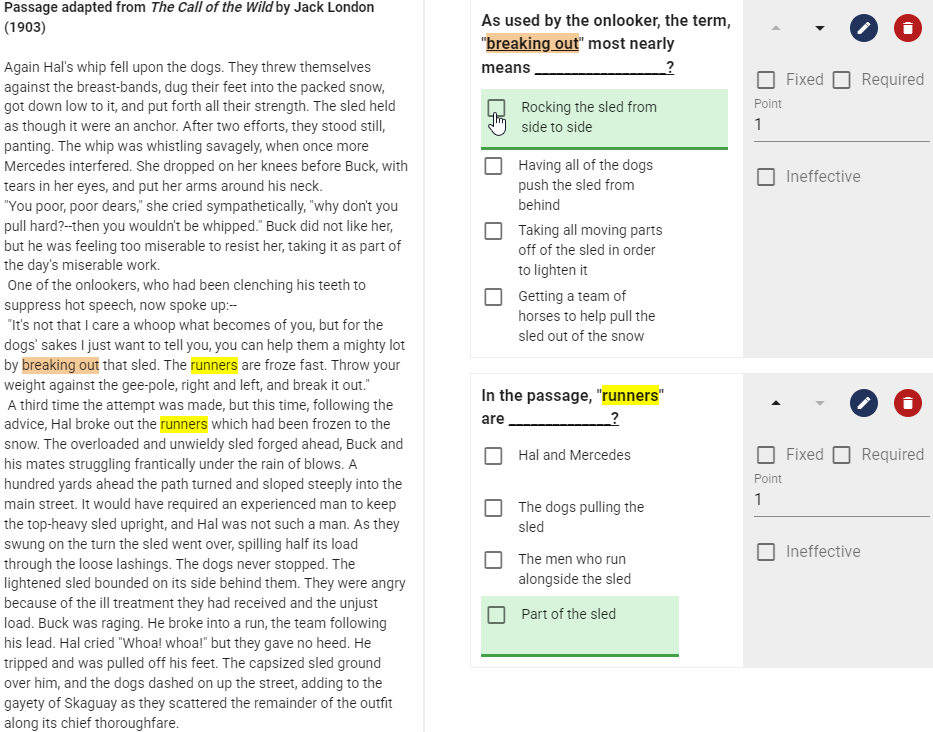All Resources
A content group is a pre-assembled compilation of content and questions that can be utilized across multiple tests.
While the Question Bank is optimized to store test questions individually, sometimes questions are related and it would be beneficial to group them together. Furthermore, questions may be constructed in a way that they refer to a common material, such as a reading passage, image, audio, or video clip. In these situations, it is recommended to create a Content Group and store all the related materials under a single name for easy access and organization.
To create a new Content Group:
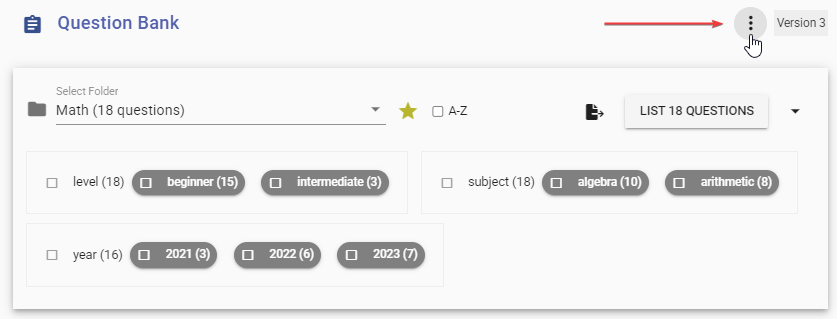
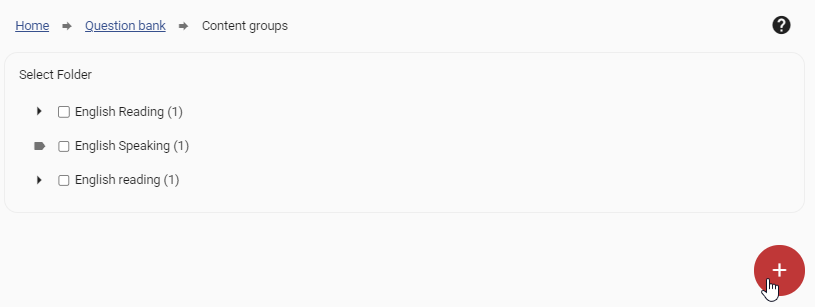
To create a new content group, go to your Content groups page and click the red plus button at the bottom right corner of the page. A new dialog box will be displayed. In this dialog box
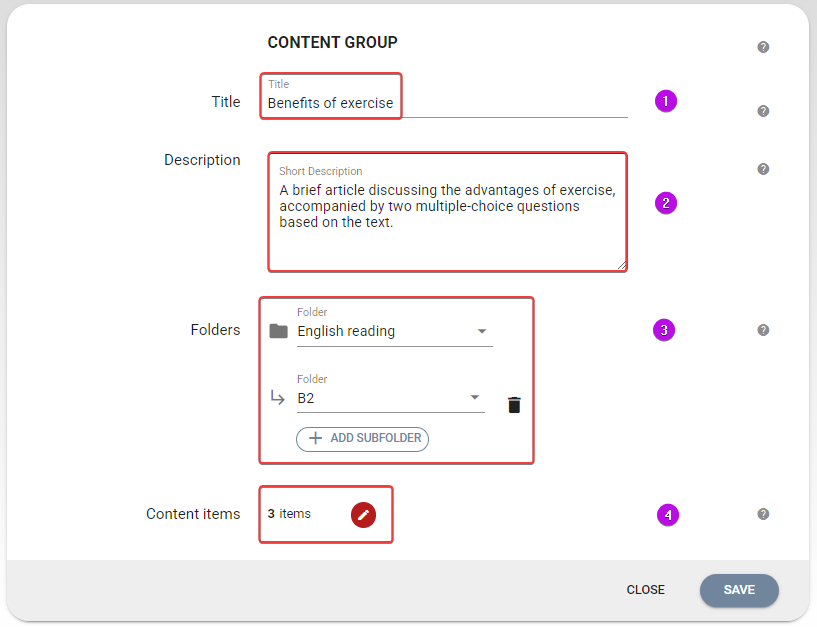
The Content Group Editor functions similarly to the Page Editor in the Test Designer. With it, you can add and organize various types of items, including content and test questions.
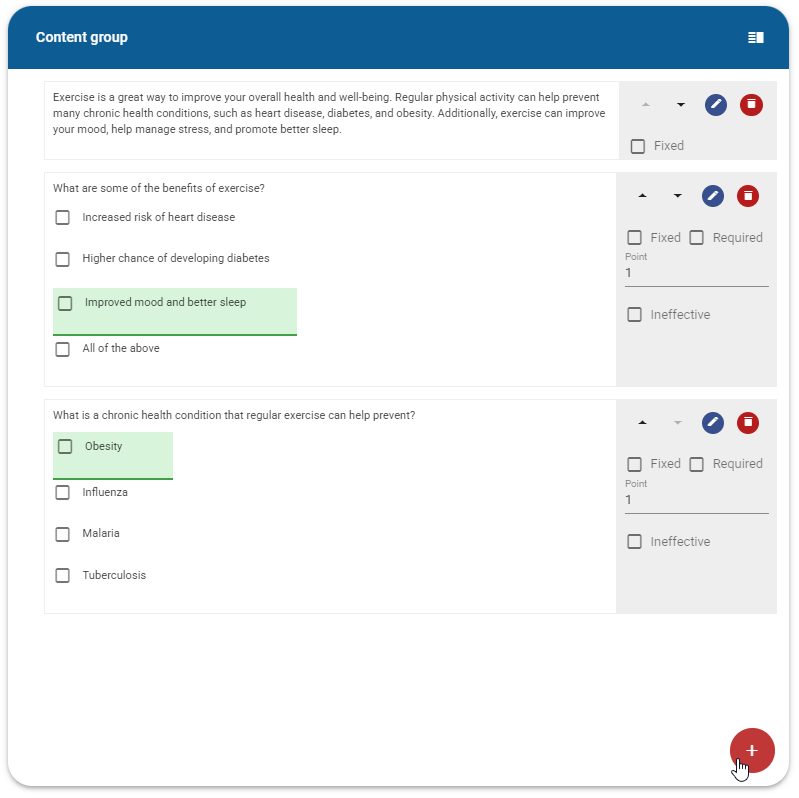
To include a sidebar in your Content group, click on the Sidebar icon located at the top right corner. A dialog box will open, where you can choose to activate the sidebar, select its position (left or right), and add the content to be displayed inside it.
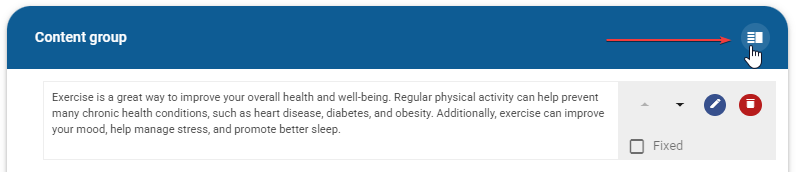
Below is an example of a content group that features a reading passage on the left with a sidebar and a list of questions on the right.