All Resources
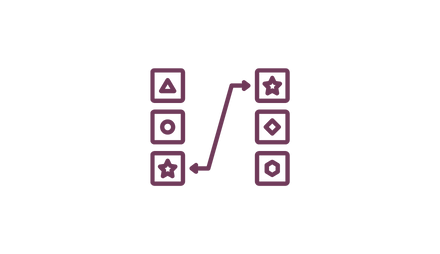
In the matching question, the candidates are asked a question and the question is followed by options. The candidates are asked to match the items with the predetermined options. They get success according to their correct matches.
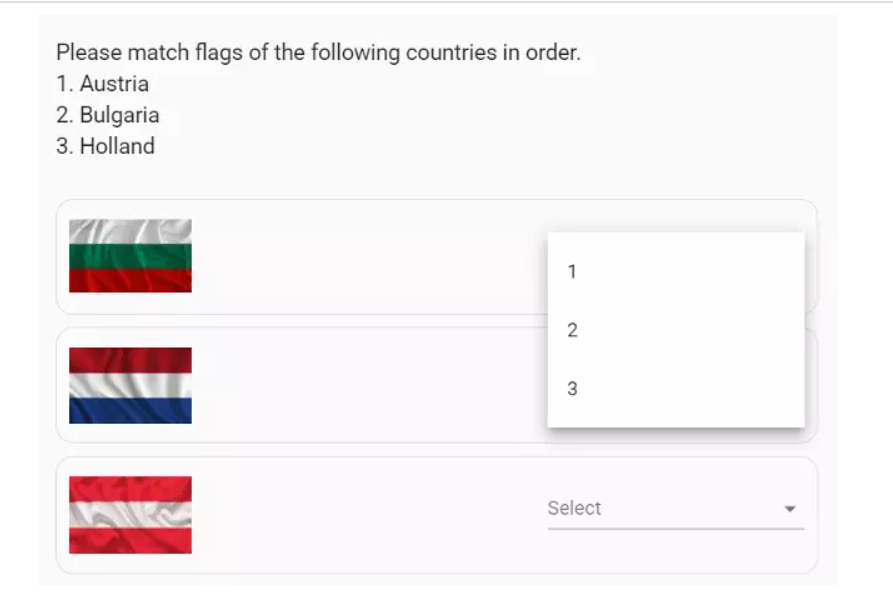
Question text is created using a rich content editor in the creating questions section. You can add an image, video, audio, reading passage, mathematical equations, formulas and statements. Question text can be created left-to-right or right-to-left. Owing to the features in the question maker editor, the matching question can easily become a "reading comprehension question", "listening comprehension question" or a "math question".
Many items can be added to the matching question. For each added item, the candidate will be expected to select an option from the given options. Items can consist of simple text, formatted text, images, reading passages, audio, videos, and mathematical statements.
With the formatting options such as writing bold, italic, underlining, specifying the text color, specifying the font and size, and painting the text, the item can be created in the most accurate way.
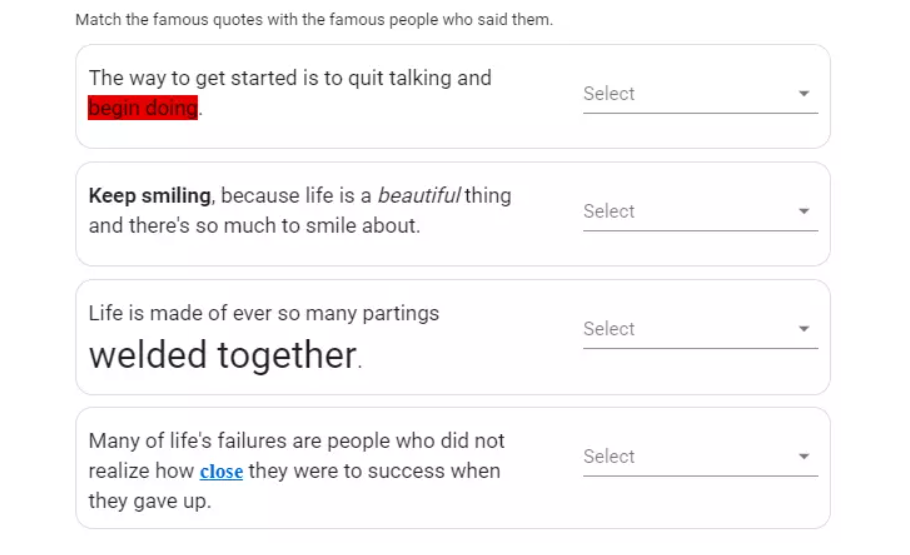
Images can be added to options. In this case each image will be matched with an option.
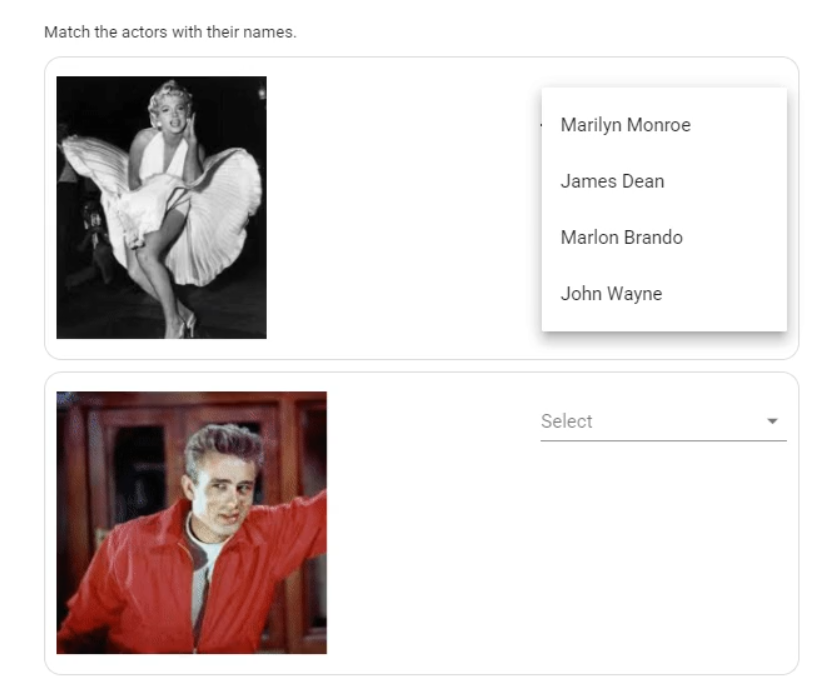
Options can consist of short texts, or long texts made up of paragraphs and lists. Passages may contain links. In cases where the options are reading passages, the candidate is expected to make a match for each reading passage.
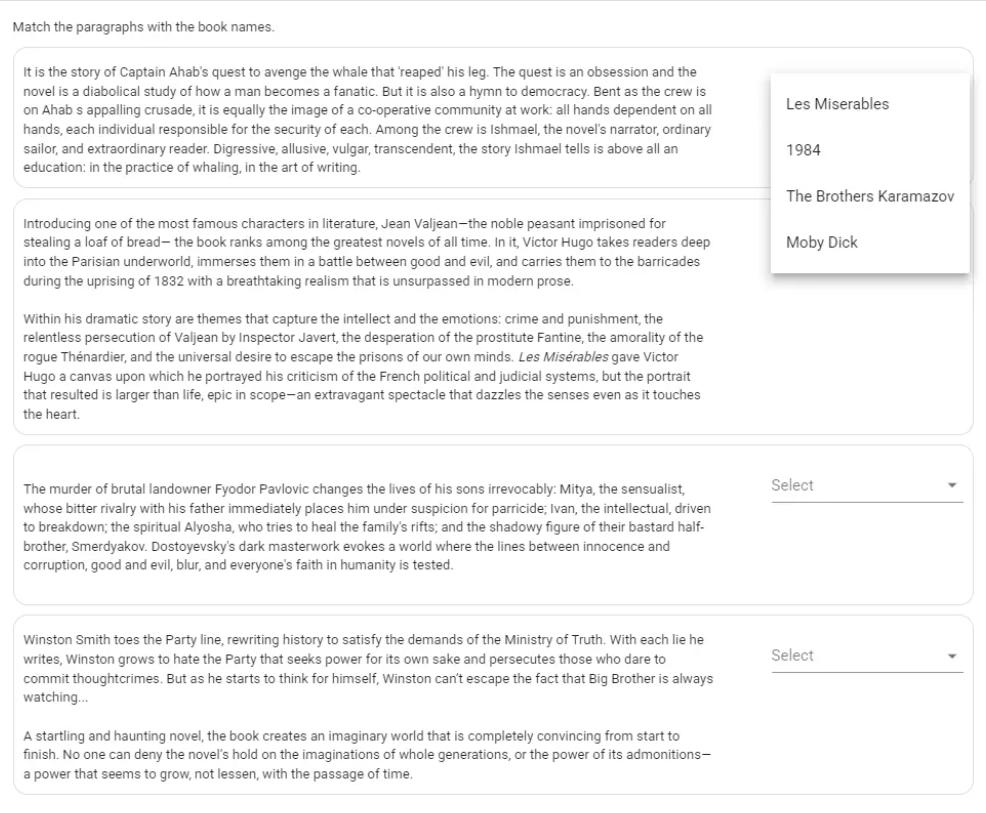
You can add audio tracks to options. In this case, candidates will first listen to the audio track in each option, then choose one of the options given regarding the audio record they have listened to, and match the audio track with an option.
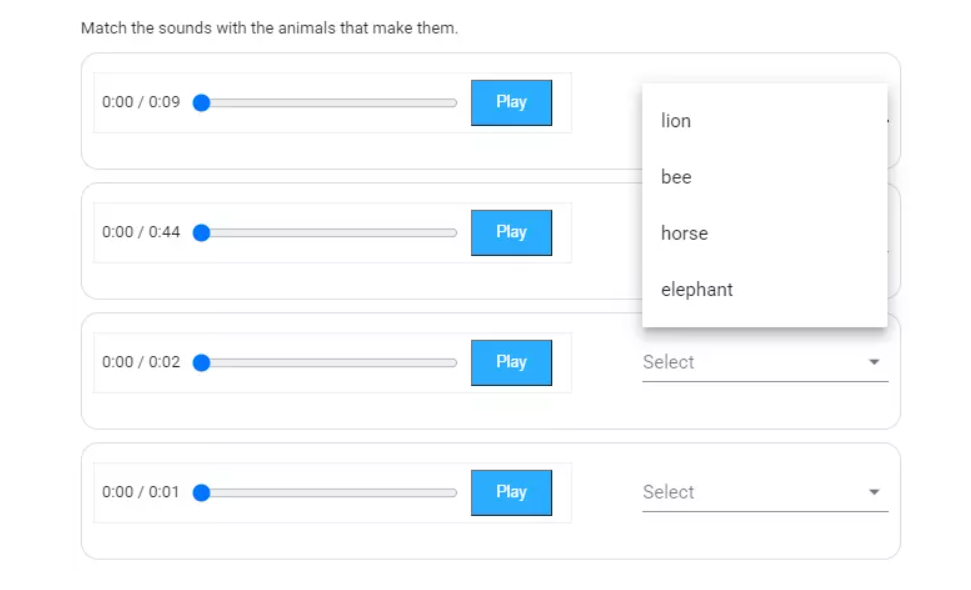
You can adjuct the following “listen to audio record” settings for each audio record file uploaded to the items:
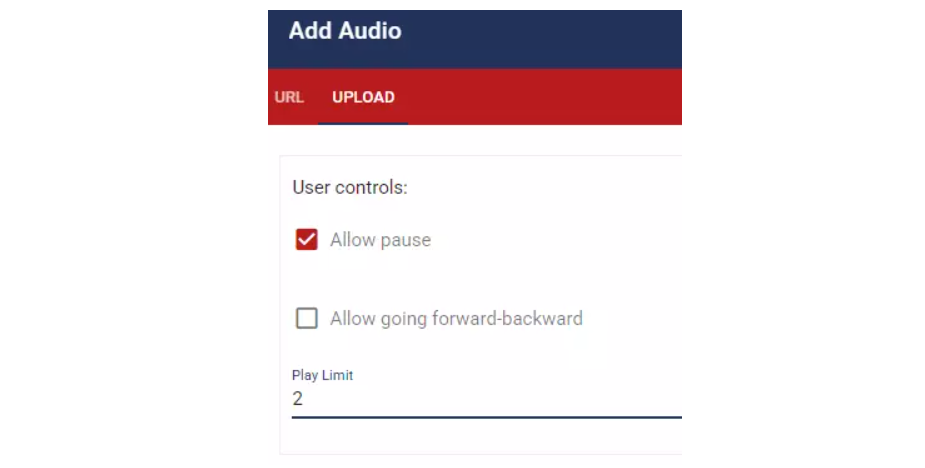
You can add videos to items. In this case, candidates will first watch the video in each item, then choose one of the options of the video they watched, and match the video with an option.

You can adjust the “play video” settings for each video uploaded to the options:
You can add mathematical statements, formulas, and equations to items, either by writing them in TeX or LaTeX format, or using the math editor. In this case, the candidate can list each mathematical statement or formula by matching it with an option in line with the options in the question.
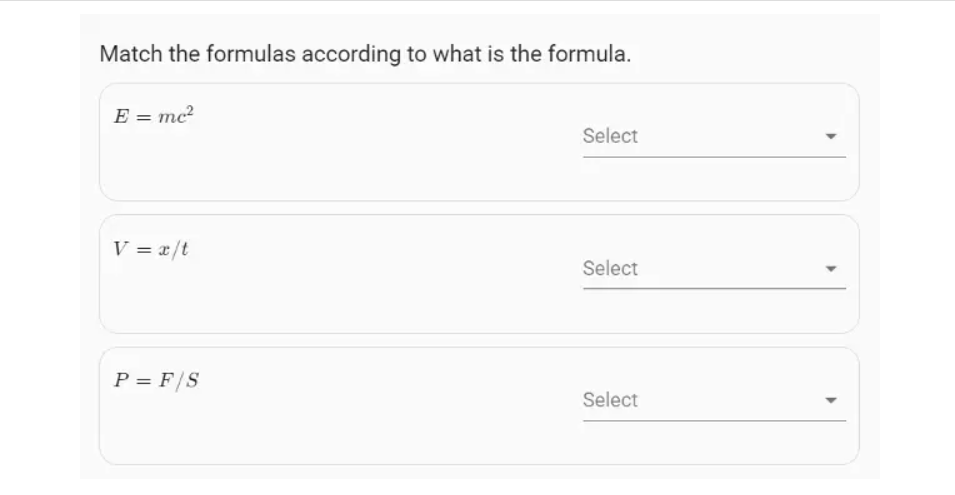
You can upload files to options. In this case, the candidate first downloads the files in the items, then after checking the files, he selects one of the options given for each file and matches the files with the options.
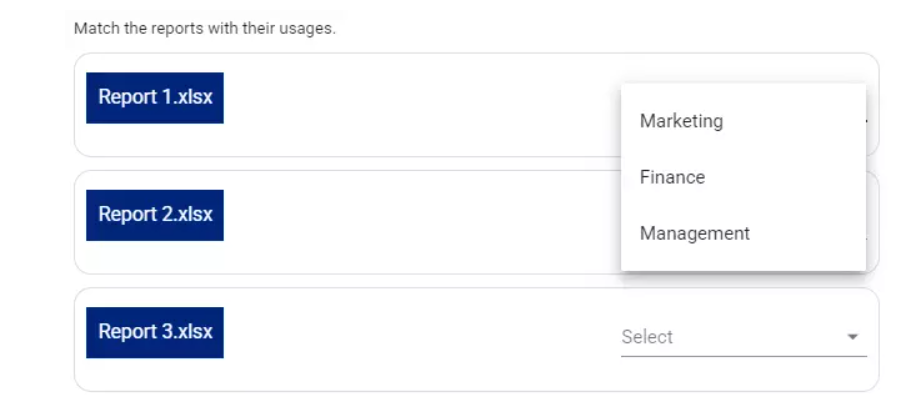
3 different approaches can be shown while determining the options.
Each item can have its own options. In this case, the candidate can only match the related item with one of the options created for the item. Options added to the item are not listed in other items.
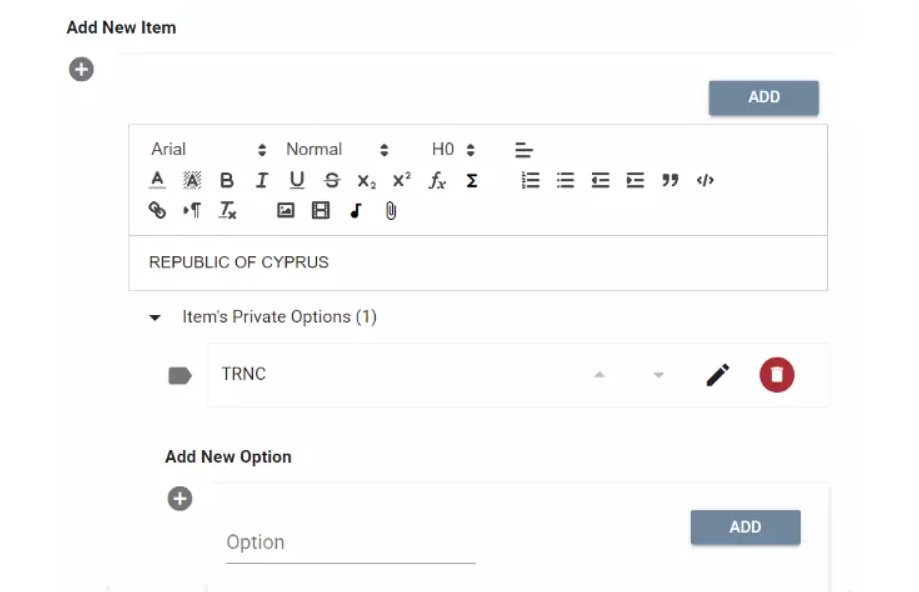
In case you want to define a common option list to which all items can be matched, you can add the options to the “Common Option Pool”. The options you add to the common option pool can be matched with all items.
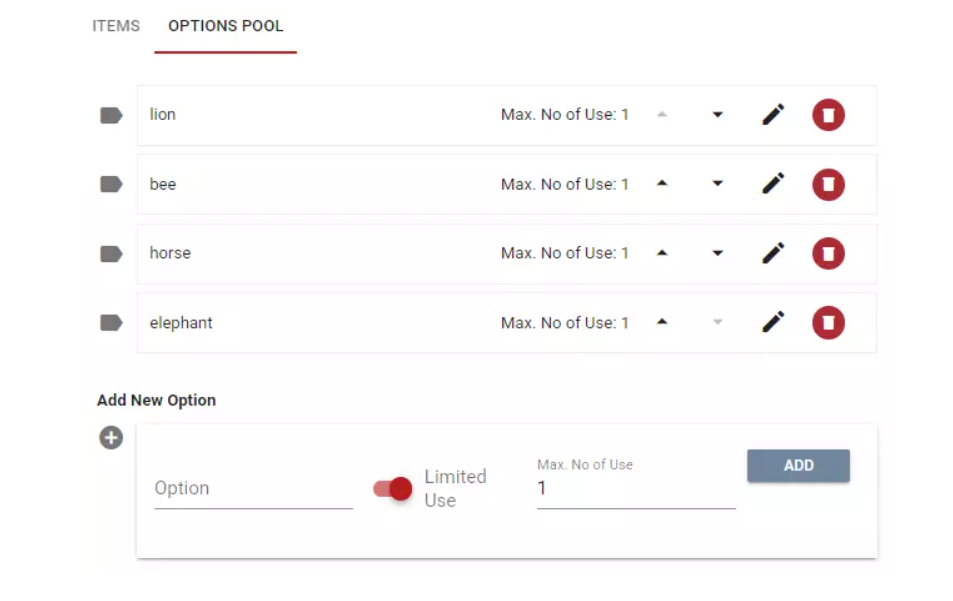
When adding an option to the common option pool, you can limit the number of uses or set it to be unlimited. When you limit the number of uses of an option to a number, only that number of items can be matched with the related option.
In a matching question, you can specify the minimum number of matches and the maximum number of matches.

In this way, you can give 5 options as an example and require a match to be made for minimum 2 and maximum 4 items.
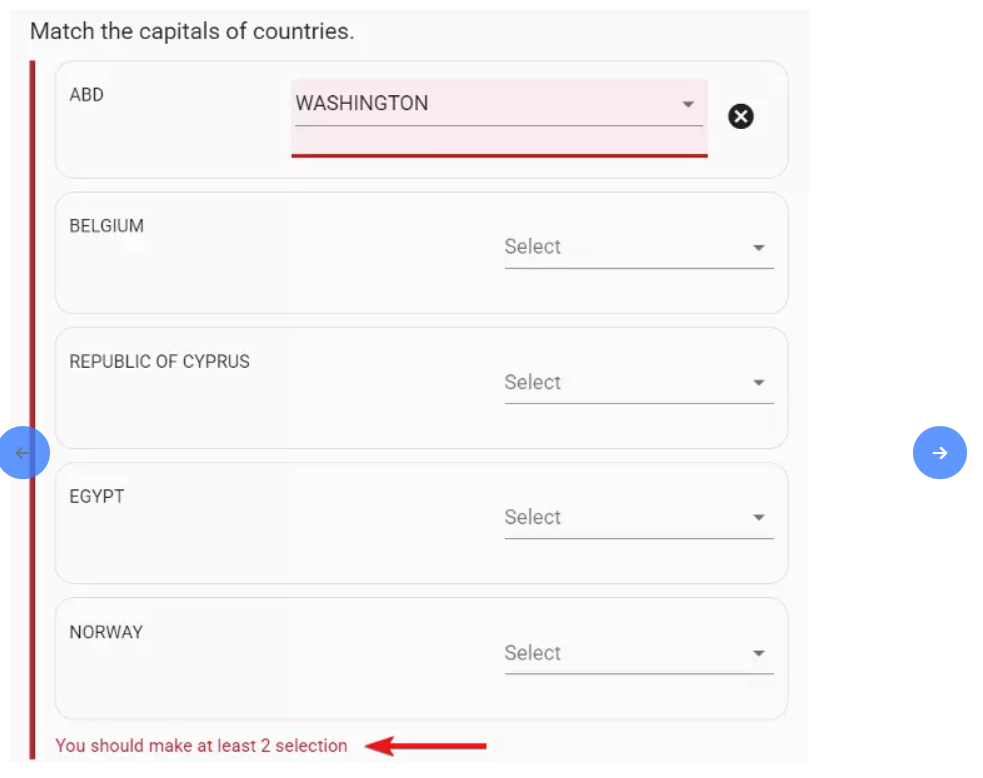
If you prefer, you can add a tip to the matching question. Tip can be used to prevent from some misunderstandings in the question or to assist a candidate who is having trouble answering the question.
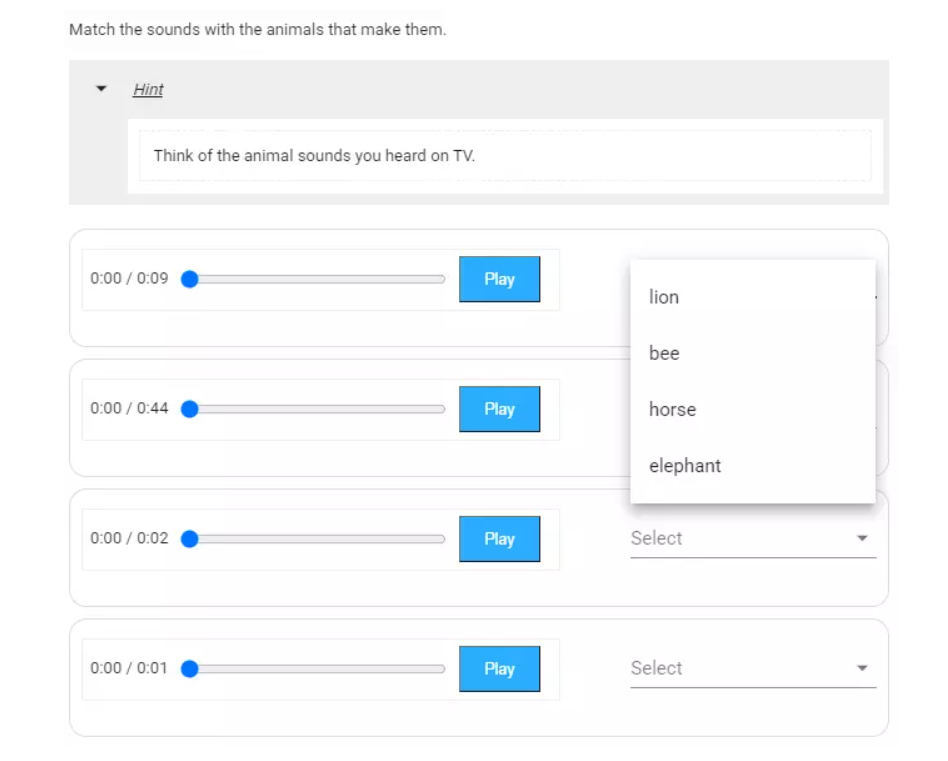
Correct and incorrect matches in matching questions can be shown to the candidate after the matching question is answered by the candidate, or after the candidate completed the test. If the candidate answered the question incorrectly, the “feedback content” to be added to the question and an explanation of the correct answer to the question or an explanation of why the distracters were incorrect can be shown.
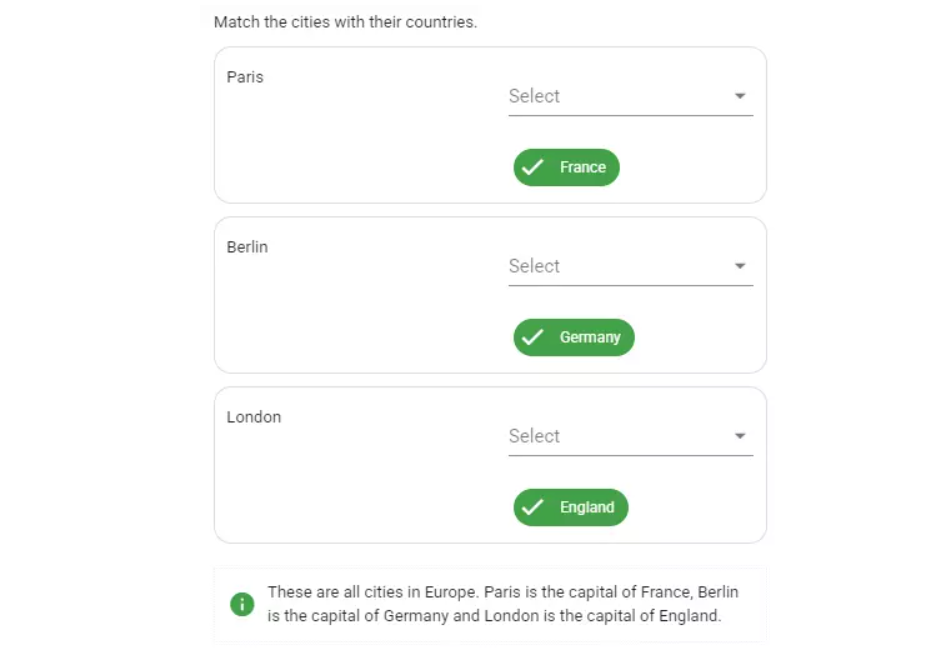
Matching questions can be created for both success measurement and tendency measurement. In matching questions for measuring success, the candidate gets success in proportion to the correctness of the matches s/he has made, while in matching questions for measuring tendency, the tendency of the candidate to which aspect can be automatically evaluated.
Matches made by the candidate for response to the question can be automatically evaluated as correct-incorrect or partially correct by the assessment-evaluation system. For this, it should be defined which matches are correct, which matches are wrong, and if any, which matches are partially correct. You can set a penalty point for matches left blank, you can set a threshold for the whole question, or you can have zero points if the determined threshold is not passed.
You can set a success contribution rate for all the options the candidate can select for each item. The candidate gets success from the question in proportion to the total success contribution rates of all matches s/he makes.
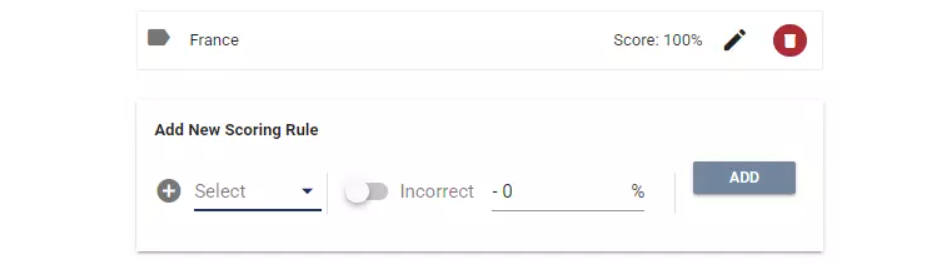
If the candidate makes an incorrect match, you can set a negative contribution rate for the related match, if you want the overall success rate of the question to decrease.
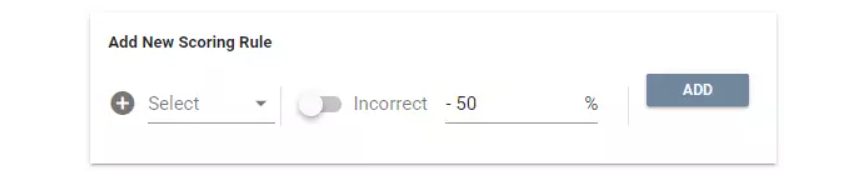
If the candidate does not make a match for an item, if you want the total success rate of the question to decrease, you can determine the effect rate of leaving blank for the related match. In this case, for each blank match, the candidate gets less success than the question.
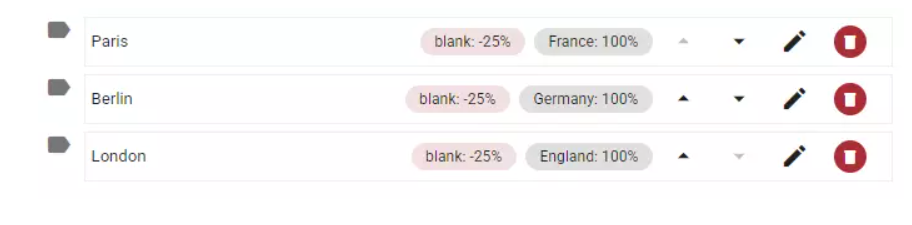
When the candidate gets a success rate according to the correctness of the matches he/she makes, if the rate s/he gets is below the threshold you set, you can have the success rate set to zero automatically. For this, you can determine a “threshold rate” for the question.

In case you want to test how the success rates you have determined work, you can check how the system automatically evaluates the given answer by making matches upon your preference, from the preview panel in the matching question editor.
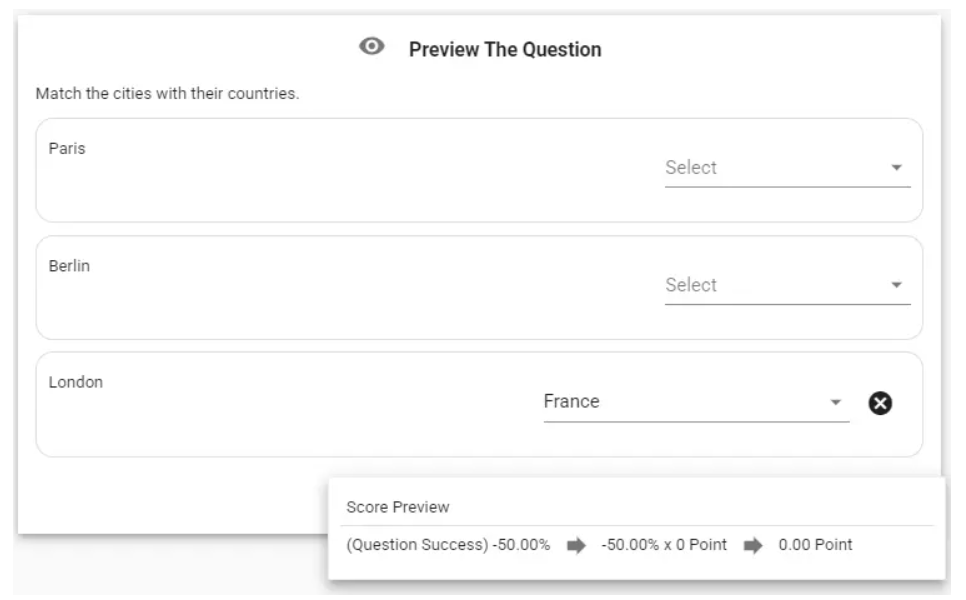
You can set a default score for a question.
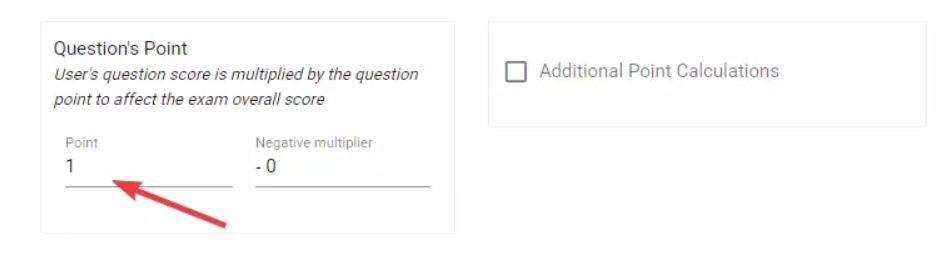
When questions are added to the test, the question's score on the test becomes the question's default score. You can then change the score of the question, specific to the test. In this way, the same question can have different scores on different questions.
If the candidate answers the question incorrectly, which means, the success rate at the end of the matches s/he has made is negative, you can have the test score affected negatively. For this, you can set a negative score multiplier for the question.
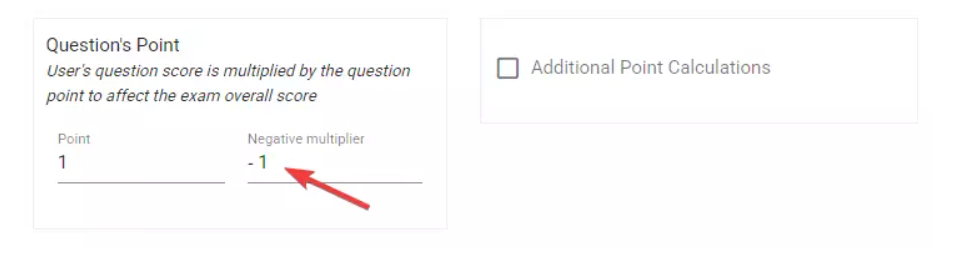
With one matching question, you can measure in multiple dimensions. For this, you can link the question to one or more aspects. For instance, in case you want a question to affect both the test score, the "geography" part and the "general culture" part, you can also link the question to the "geography" and "general culture" dimensions.
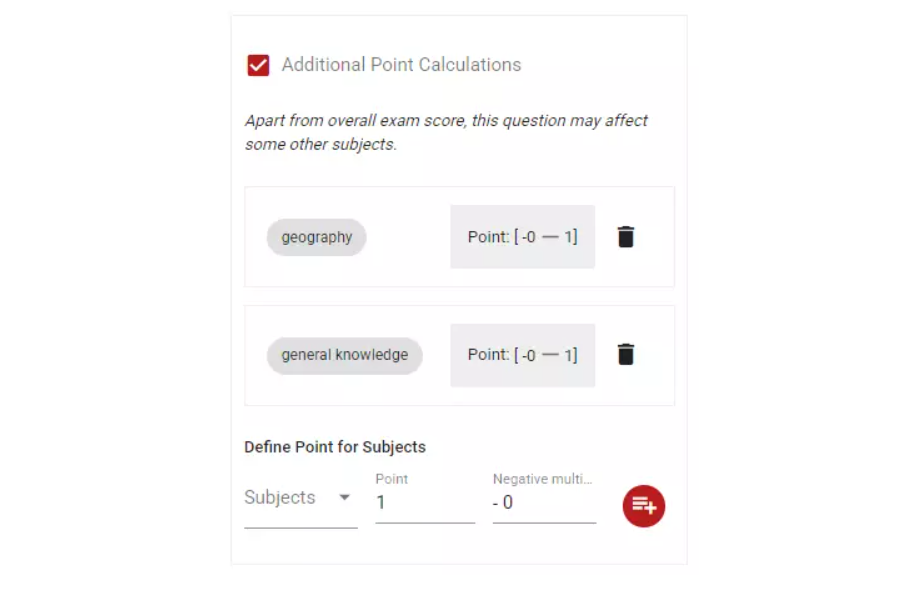
When the question is linked to a dimension, dimensions can be designed in a hierarchical structure. For instance, in case you link the question to a dimension that is called "math/prime numbers", the question will affect both math and prime numbers headings under math.
In case you want to measure the candidate's tendency for a topic with the matching question, you can add a tendency impact score to the matches. In such matching questions, which are widely used in tests such as personality inventories and competency inventories, each matches made by the candidate can increase or decrease his/her score for a tendency.

You can store all your matching questions in your question bank. For this, all you have to do is determining the folder name in which the question will be stored and the tags to which you will linked to the question. Folders and tags make it easy for you to quickly find the questions you want from the question bank feature.
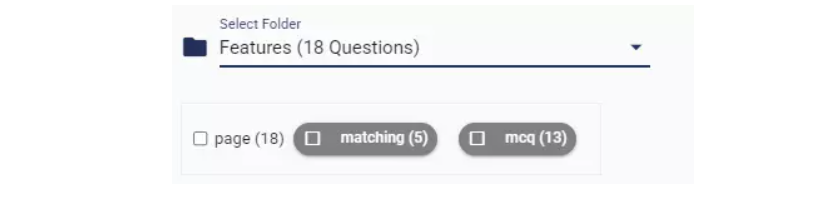
When you add 2 options to the common option pool, the first is "true" and the second is "false", so it becomes a true-false matching question. The candidate will match all the items with either true or false.
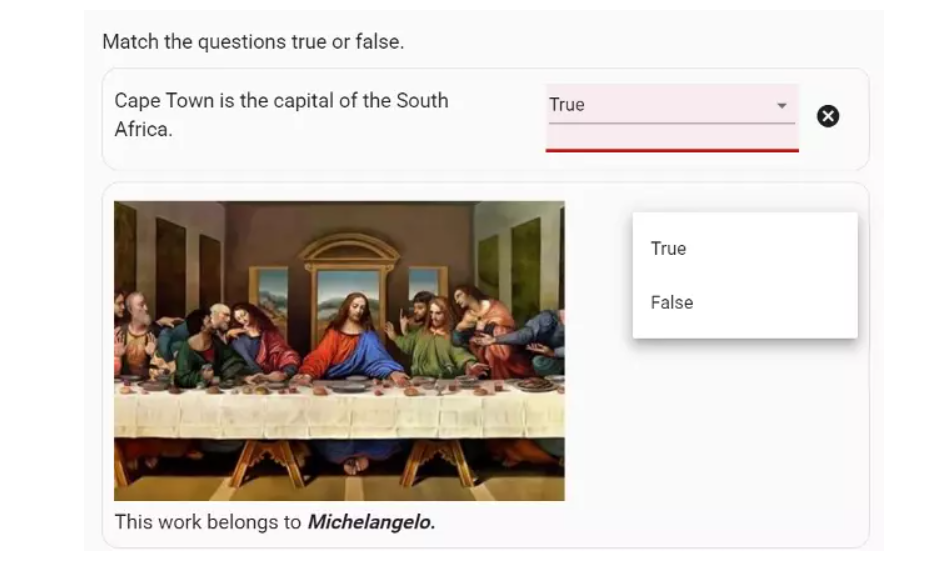
First the items as a word to become an item, then the options to match the items are determined.
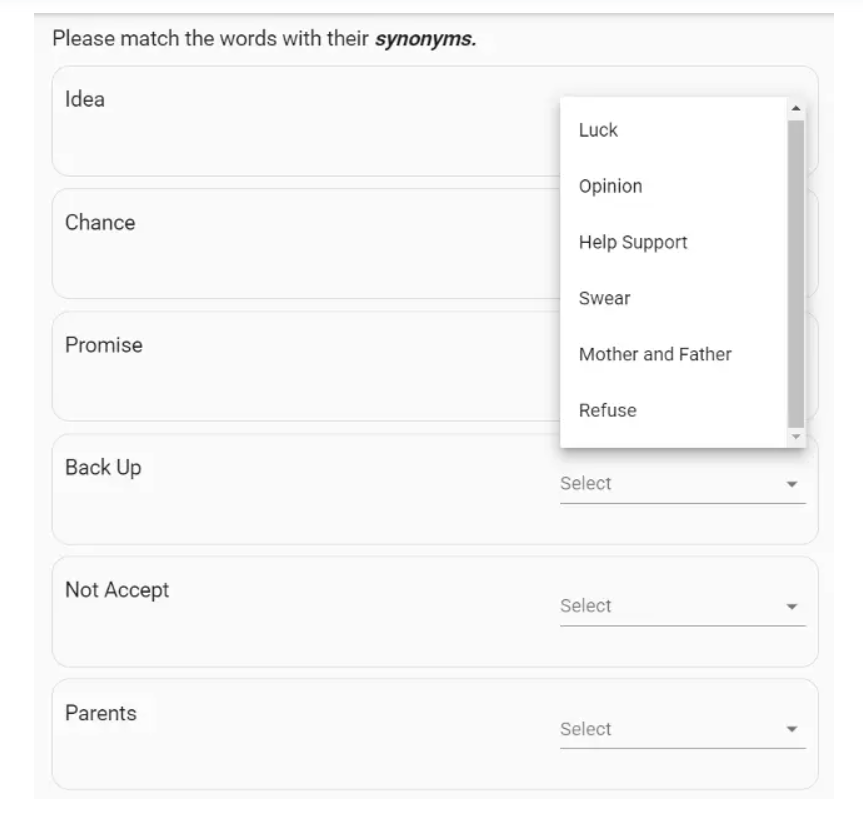
The items are determined so that each item is a reading passage, then the options with which the reading passages can be matched are determined.
An image is added to each item of the question. The candidate is asked to match one of the given options for each image.
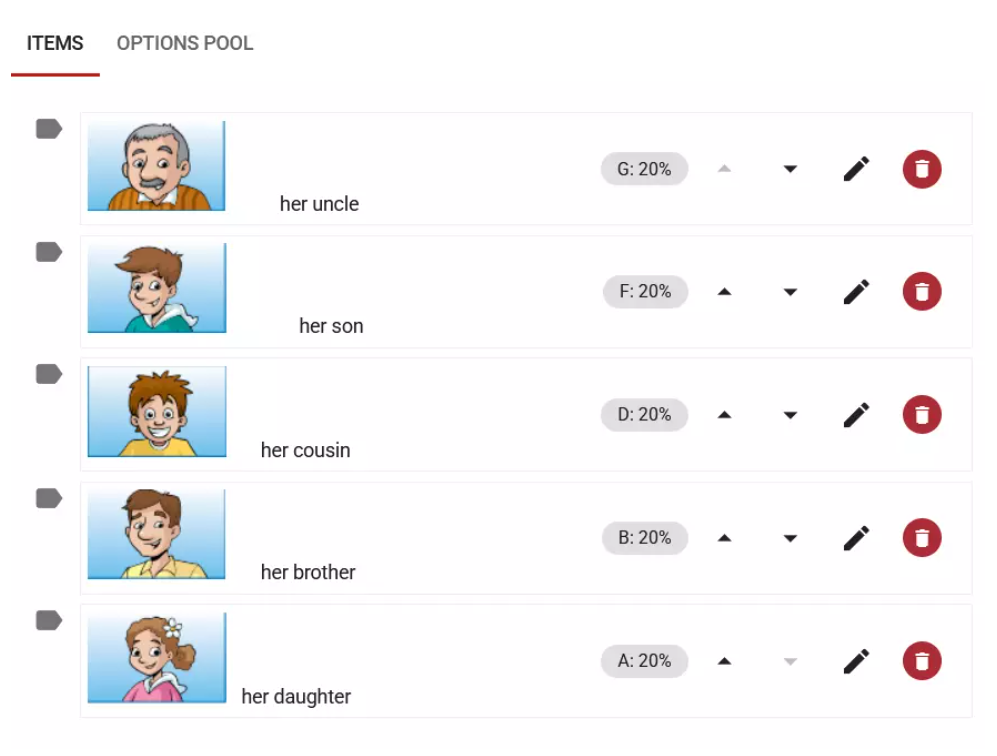
An image is uploaded to the question and numbers can be added to different parts of the picture in the picture. The candidate is asked to match the parts in the picture with the correct one from the given options.
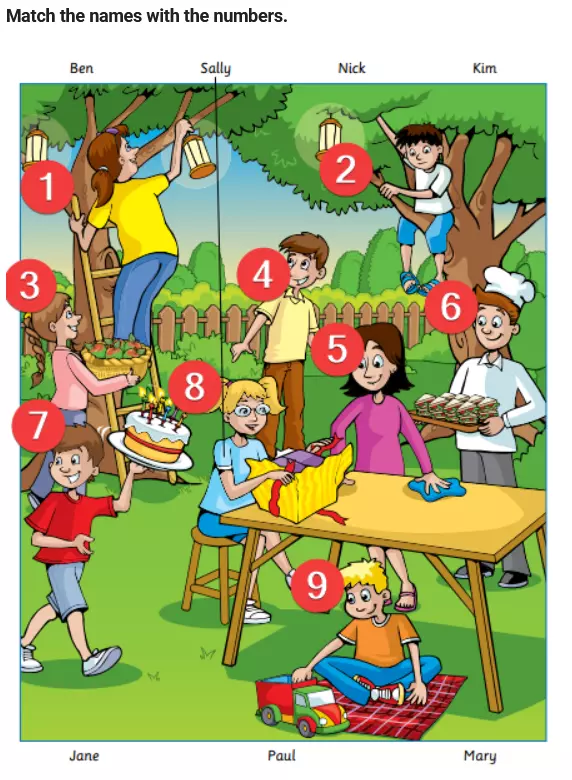
When configured as matching blanks with options, the matching question becomes a fill-in-the-blank question. A passage is given in the question and the blank parts in the text are marked with numbers. The candidate is asked to match each blank with one of the given options.
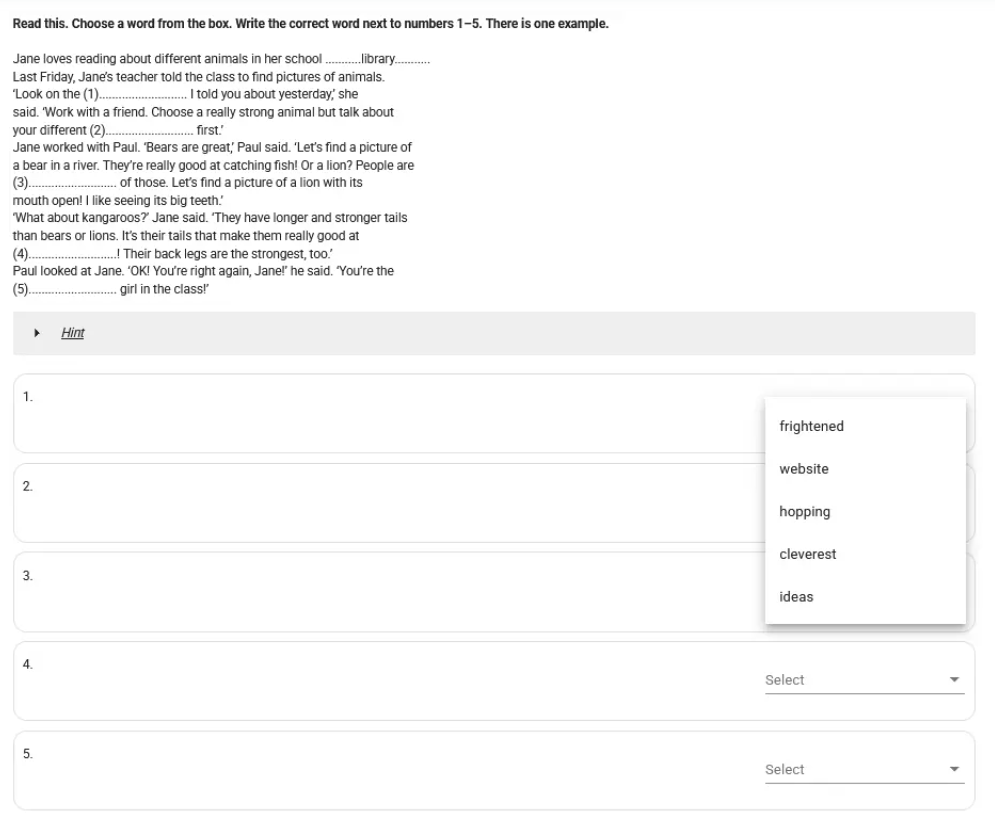
A video is added to each item of the question. The candidate is asked to match each video with one of the options.
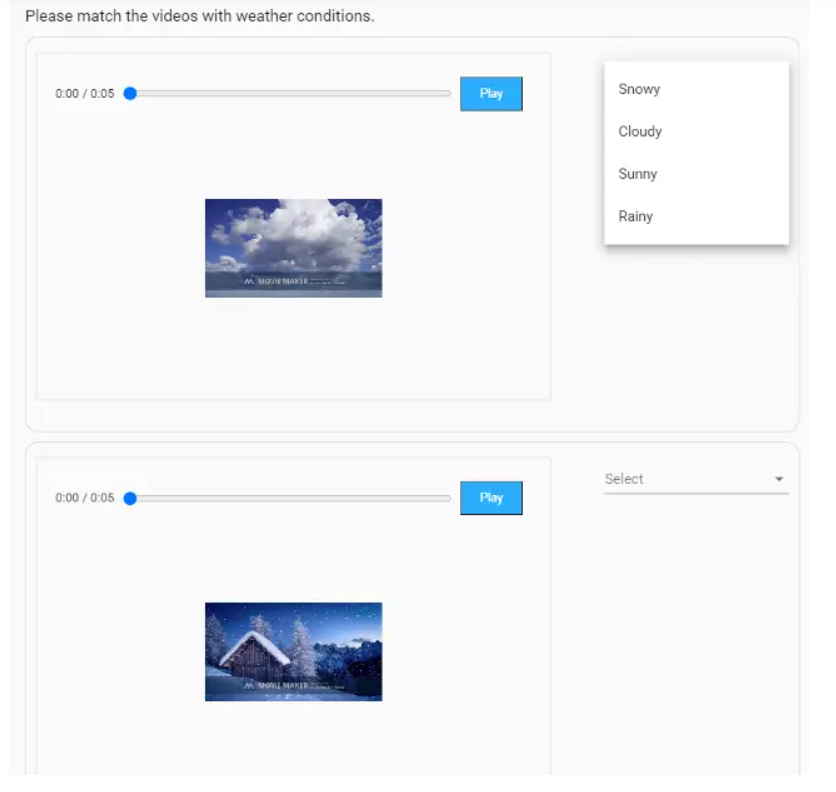
An audio track is added to each item of the question. The candidate is asked to match each audio track with one of the options.
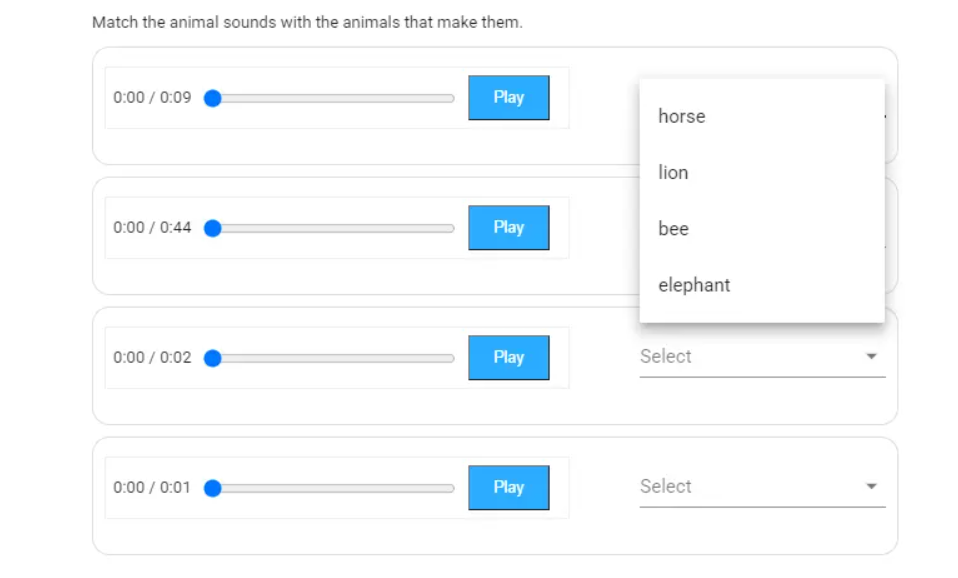
Each item of the question is determined to be a mathematical statement, equation, or formula. The candidate is asked to match the mathematical statements with one of the options.
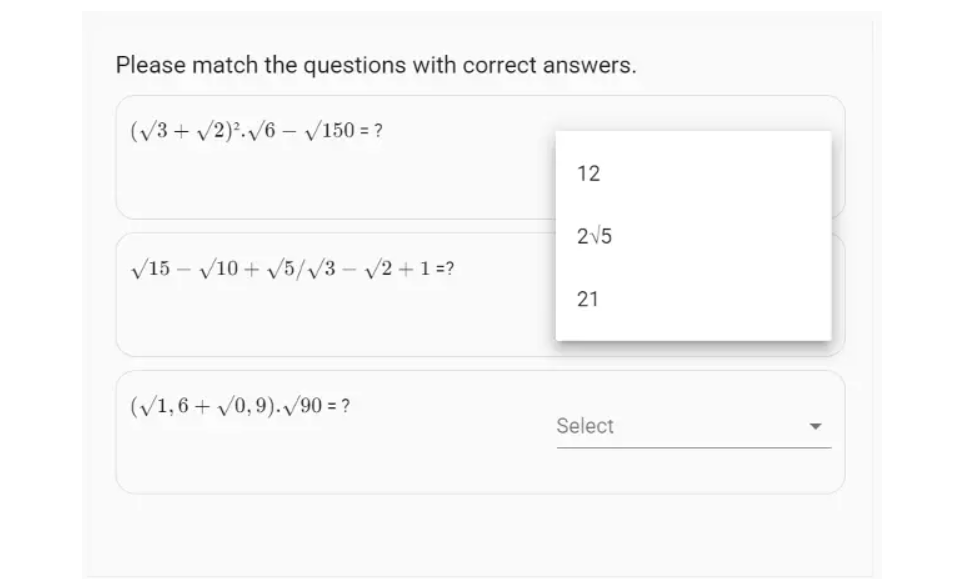
Additional content to be placed to the left or right of the matching question can be added to the question. This content can include reading passage, video, an audio record or an image.
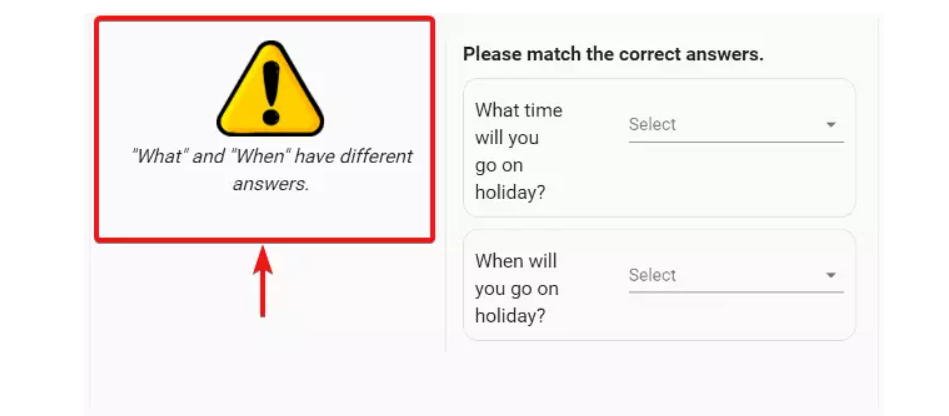
By getting the demo test we have prepared for you, you may have further information of the matching question types you may prepare with the Testinvite assessment and evaluation system.
Take the demo test