All Resources
You have the option to mandate that the webcam of the test-taker be recorded for the entire duration of the testing.
To update the webcam recording settings of a step, go to the task settings, select the orange gear icon beside the desired step, and open the webcam recording panel.
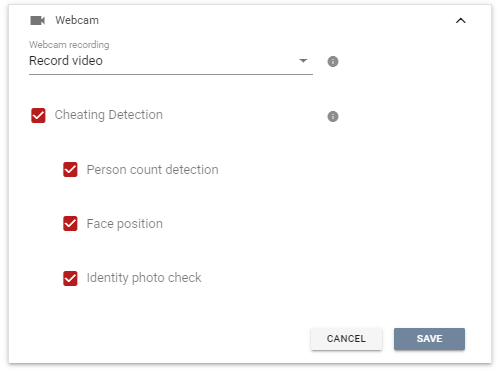
Two options are available for recording the webcam of the test-taker: taking photos or creating a video recording.
Photos are taken automatically at set intervals.
The webcam is captured in video format.
The real-time monitoring panel provides access to all recorded materials as they happen. This enables you to observe the webcams of the test-takers while they are undergoing the test.
The recorded materials can be reviewed after the test sessions have been concluded. You have the ability to simultaneously view webcam recordings of multiple test-takers, regardless of whether the tests were conducted at different times.
All recorded materials can be analyzed using AI-powered algorithms to detect any instances of cheating. You have the ability to control the extent of the analysis, such as counting the number of faces present, monitoring the position of faces, and verifying that the same individual is taking the test throughout the duration of the testing.